This guide details how to install EmuDeck and play Game Boy games on your Steam Deck, optimizing performance with Decky Loader and Power Tools.
Before You Begin:
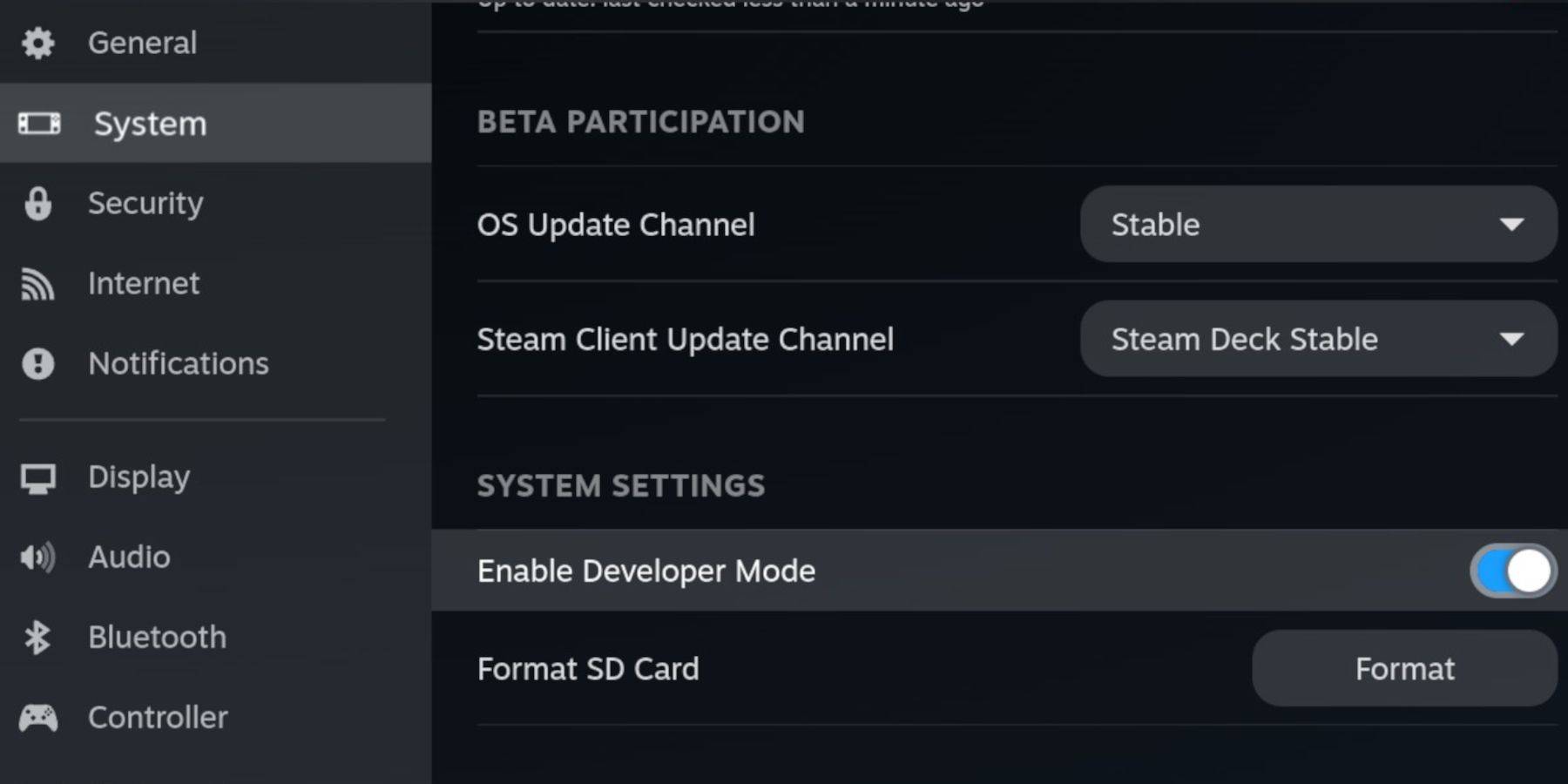 Ensure you have:
Ensure you have:
- A fully charged Steam Deck.
- An A2 microSD card for game storage.
- Legally obtained Game Boy ROMs.
- A keyboard and mouse (wired or wireless) for easier navigation (recommended).
Enable Developer Mode and CEF Debugging in your Steam Deck's system settings, then switch to Desktop Mode.
Installing EmuDeck:
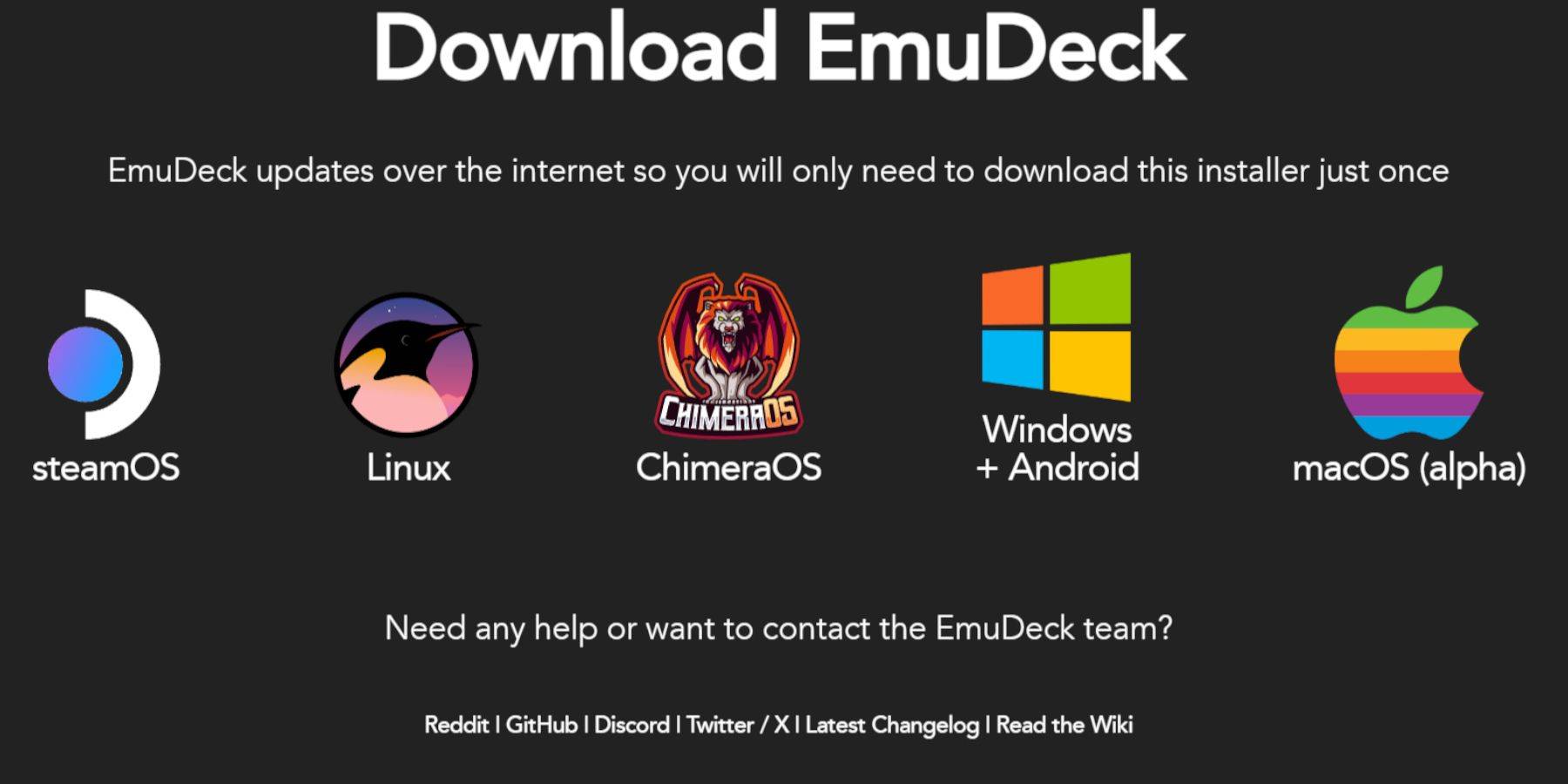 Download EmuDeck from its official website. Choose SteamOS, select "Custom Install," and specify your microSD card as the primary installation location. Select desired emulators (RetroArch, Emulation Station, Steam ROM Manager recommended). Enable Auto Save. Complete the installation.
Download EmuDeck from its official website. Choose SteamOS, select "Custom Install," and specify your microSD card as the primary installation location. Select desired emulators (RetroArch, Emulation Station, Steam ROM Manager recommended). Enable Auto Save. Complete the installation.
Quick Settings (EmuDeck):
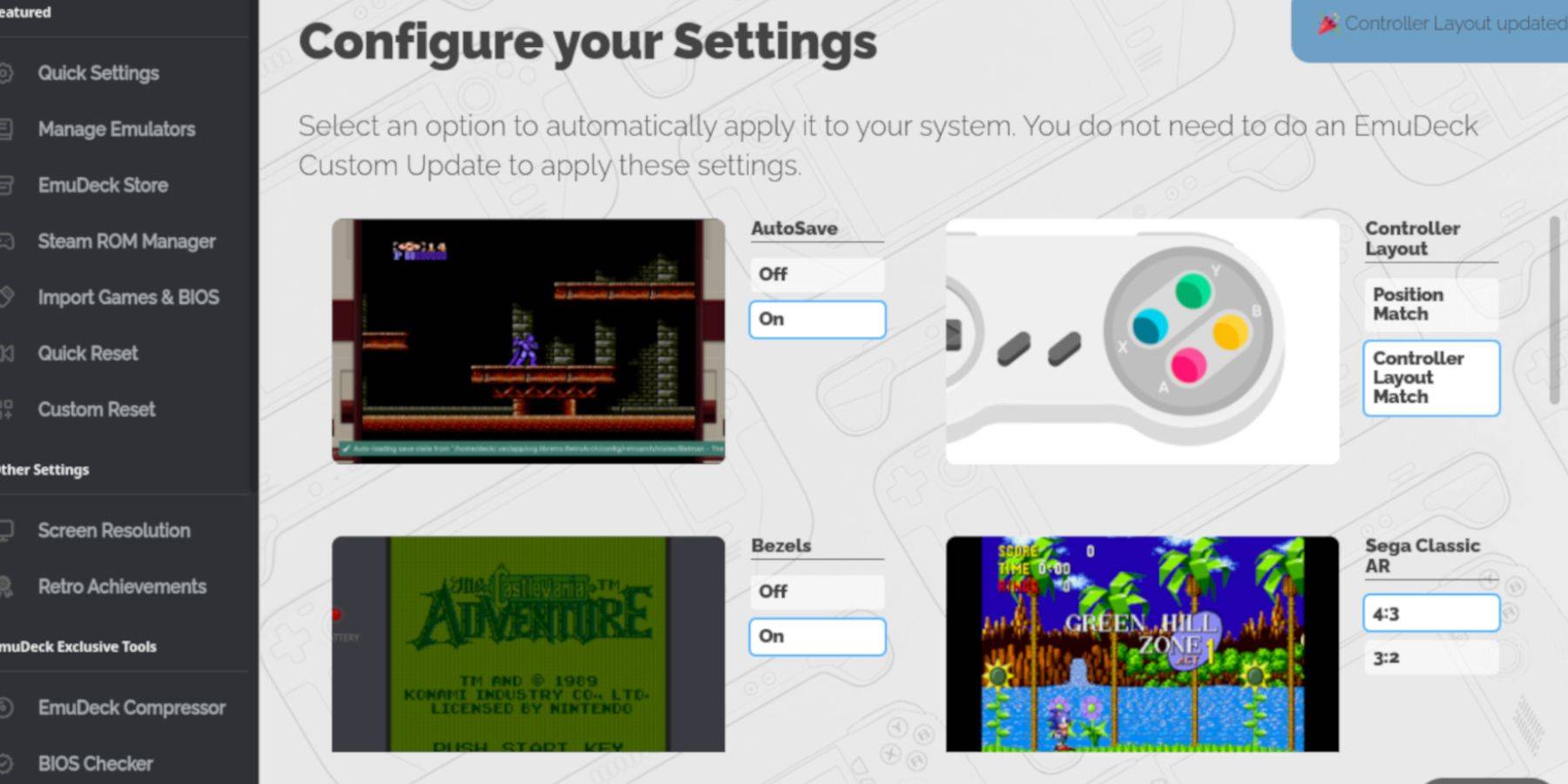 Within EmuDeck, enable AutoSave, Controller Layout Match, Bezels, Nintendo Classic AR, and LCD Handhelds.
Within EmuDeck, enable AutoSave, Controller Layout Match, Bezels, Nintendo Classic AR, and LCD Handhelds.
Adding Game Boy Games:
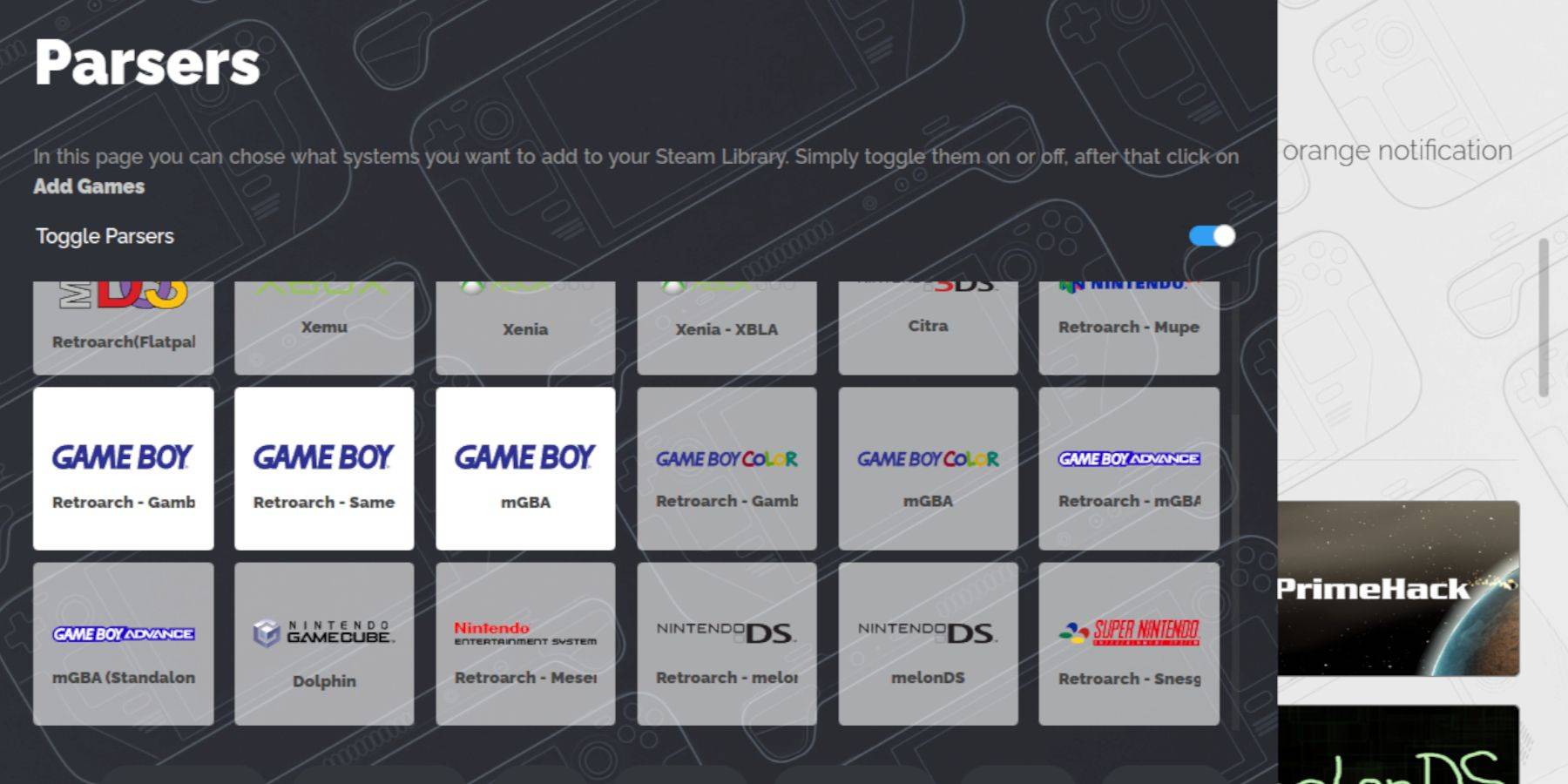 Using Dolphin File Manager, navigate to your microSD card's
Using Dolphin File Manager, navigate to your microSD card's Emulation/ROMS/gb folder and transfer your .gb ROMs. Ensure correct filenames.
Steam ROM Manager Integration:
Open Steam ROM Manager within EmuDeck. Disable Toggle Parsers. Add your Game Boy games, then save to Steam. Wait for the process to complete.
Playing Your Games:
Access your Game Boy games through your Steam Library's Collections tab. Launch and enjoy!
Customizing Game Colors (RetroArch):
Many Game Boy games offer colorization options within RetroArch. Access this via the RetroArch menu (Select + Y buttons). Enable or disable "GB Colorization" as desired.
Emulation Station Alternative:
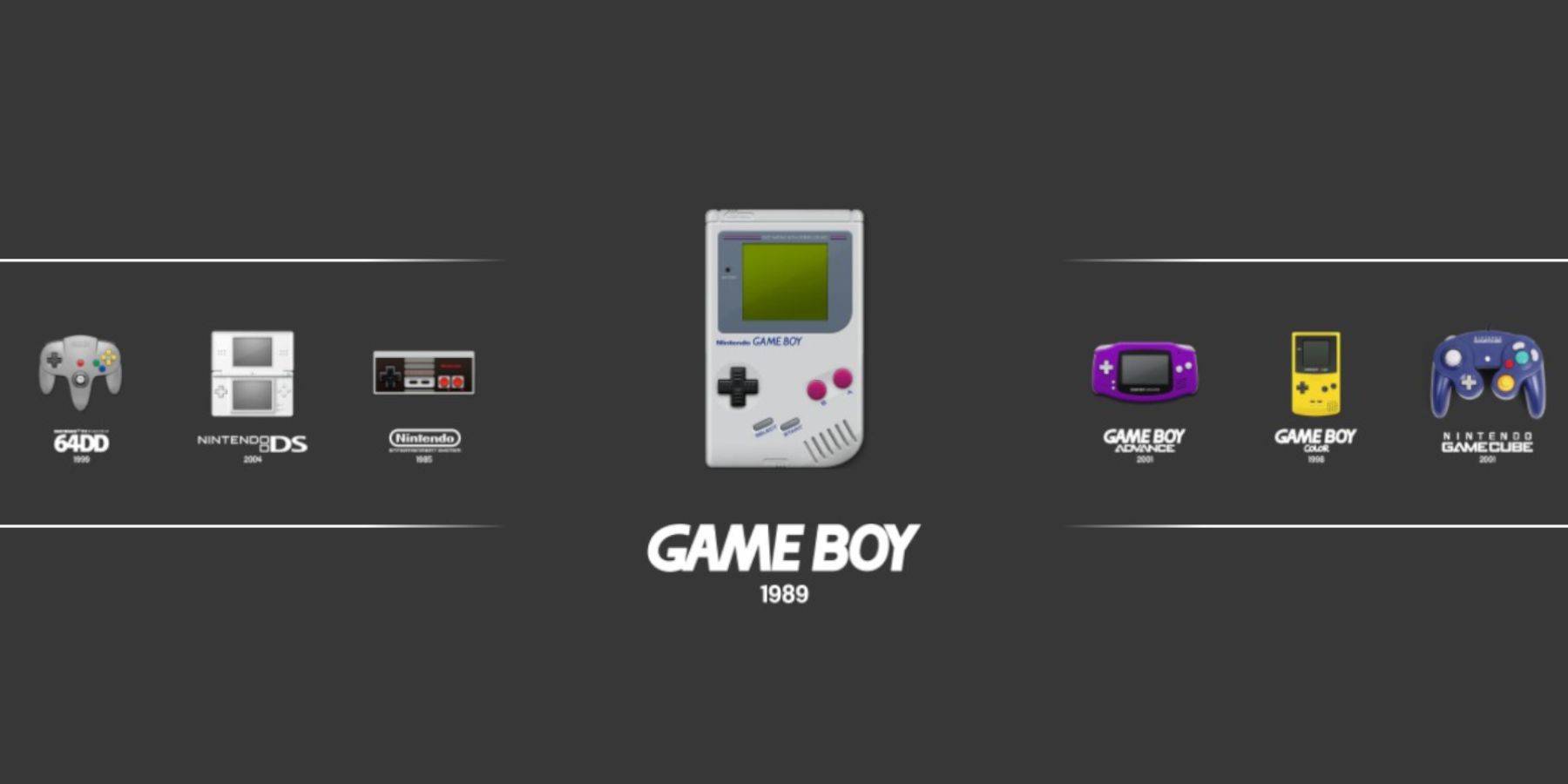 Launch Emulation Station from your Steam Library to access your Game Boy games through a different interface.
Launch Emulation Station from your Steam Library to access your Game Boy games through a different interface.
Optimizing with Decky Loader and Power Tools:
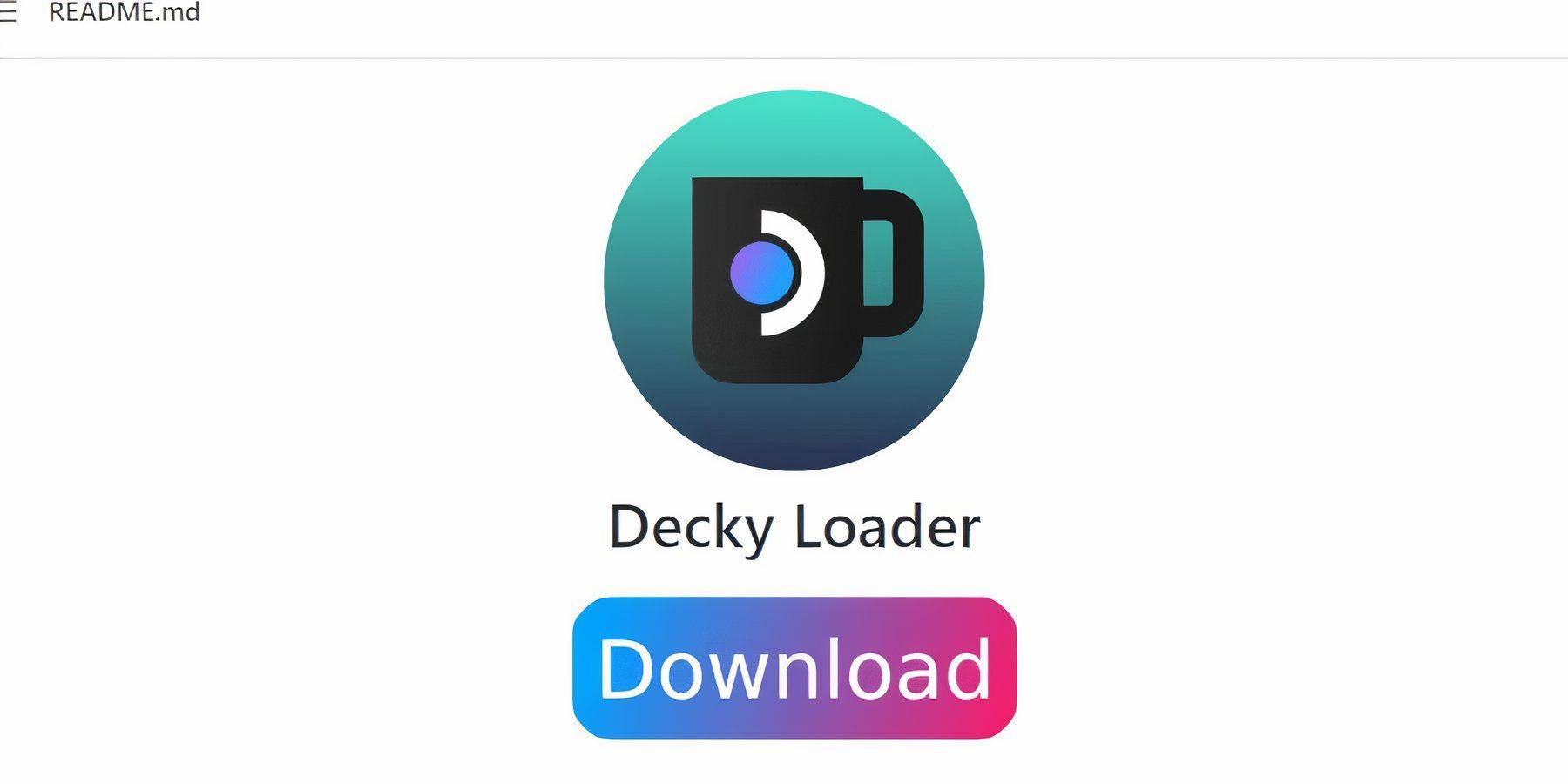 For optimal performance, install Decky Loader from its GitHub page. Then, install the Power Tools plugin through the Decky Store.
For optimal performance, install Decky Loader from its GitHub page. Then, install the Power Tools plugin through the Decky Store.
Power Tools Settings:
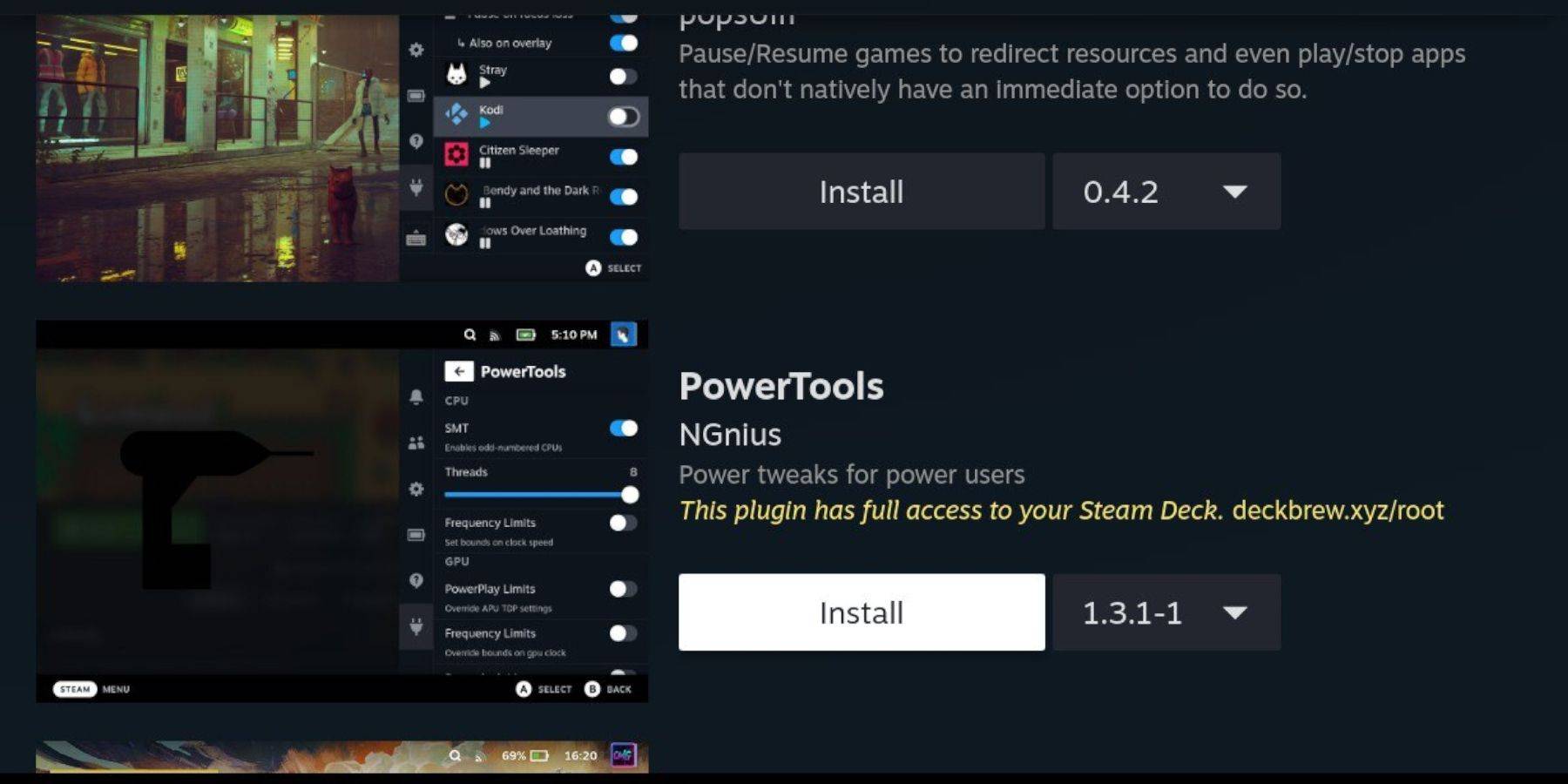 In Power Tools, disable SMTs, set Threads to 4, enable Manual GPU Clock Control, and set GPU Clock Frequency to 1200. Use Per Game Profiles to save settings.
In Power Tools, disable SMTs, set Threads to 4, enable Manual GPU Clock Control, and set GPU Clock Frequency to 1200. Use Per Game Profiles to save settings.
Restoring Decky Loader After Updates:
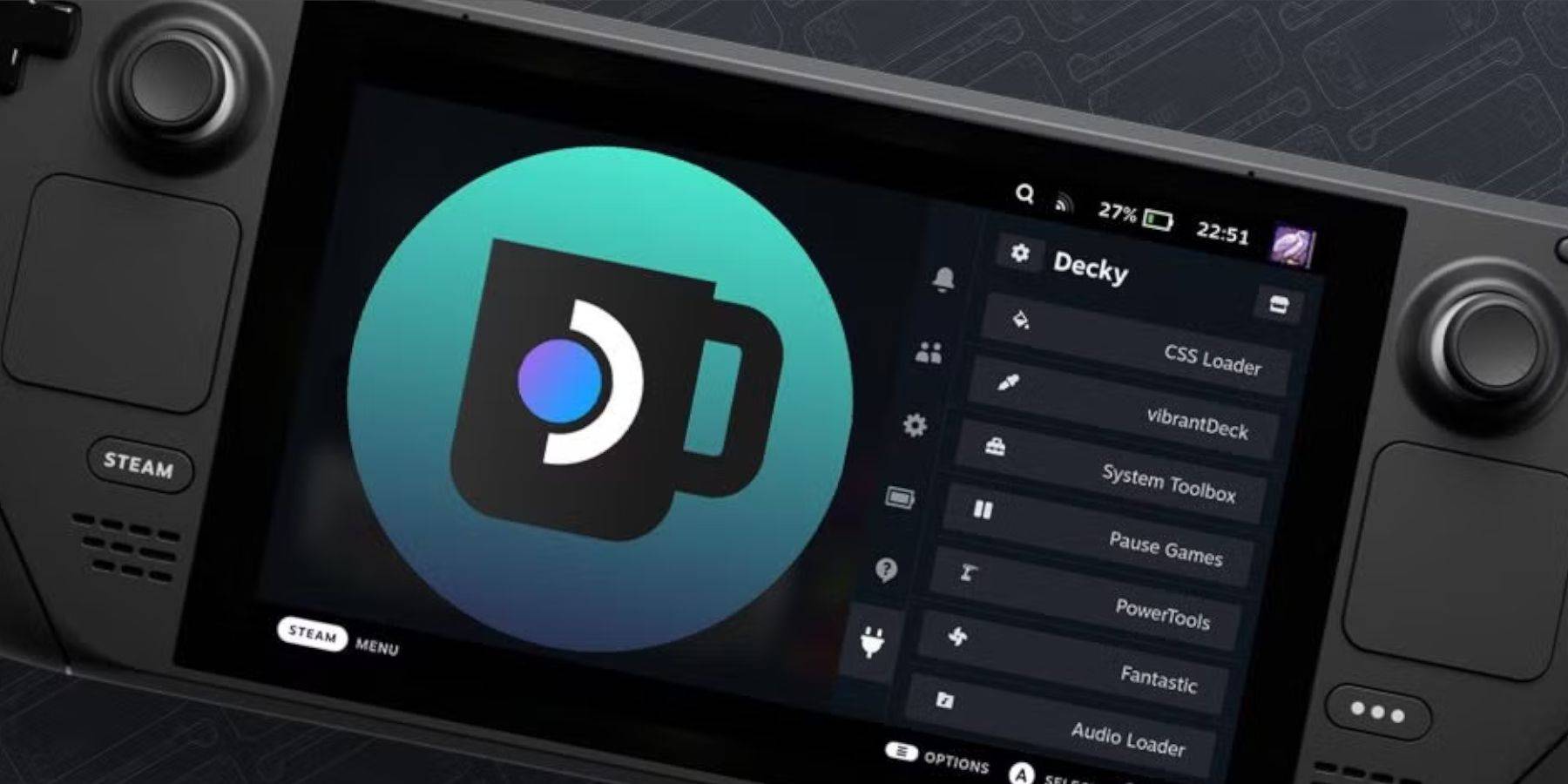 After Steam Deck updates, reinstall Decky Loader from its GitHub page to restore functionality.
After Steam Deck updates, reinstall Decky Loader from its GitHub page to restore functionality.
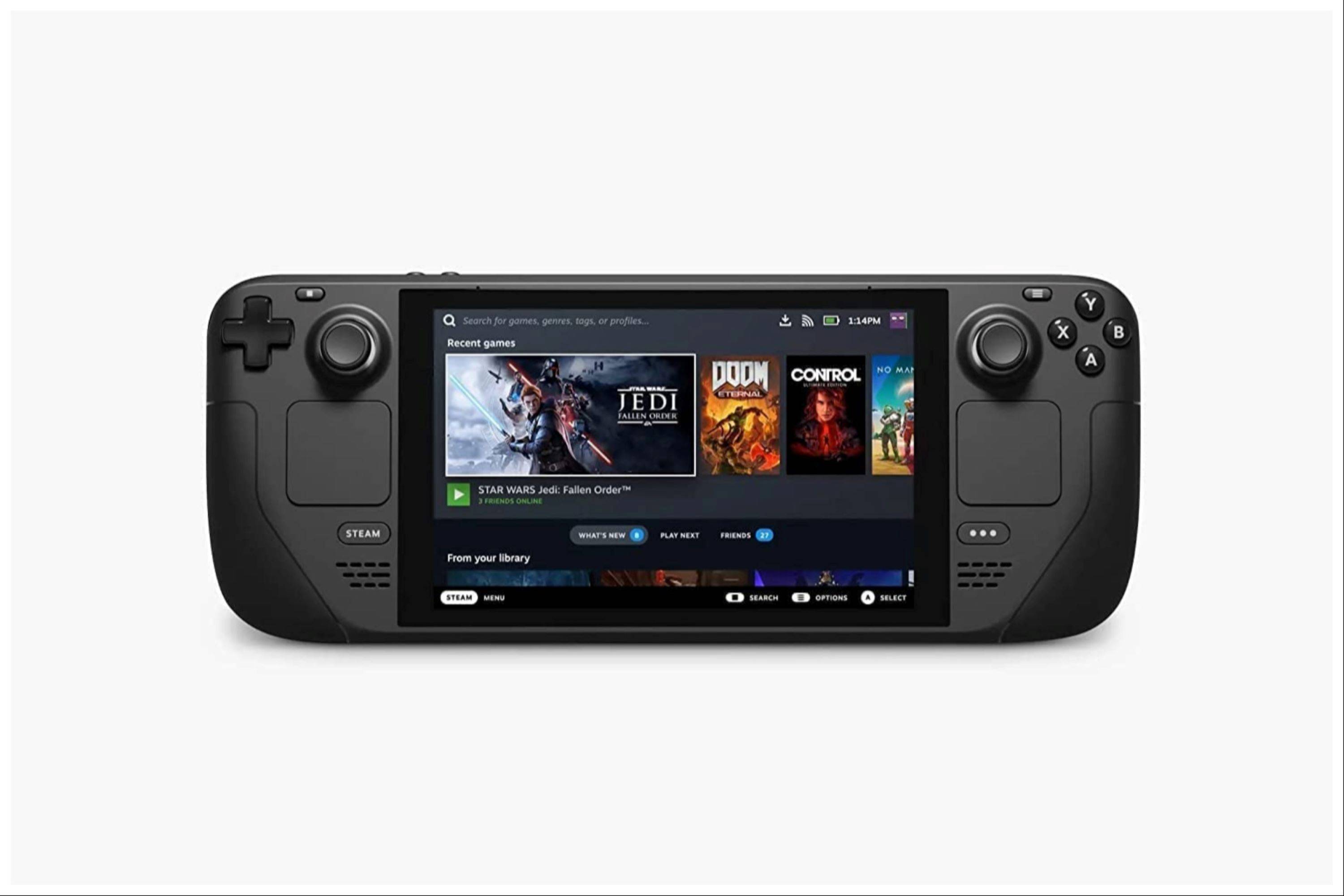 Enjoy your retro gaming experience on your Steam Deck!
Enjoy your retro gaming experience on your Steam Deck!





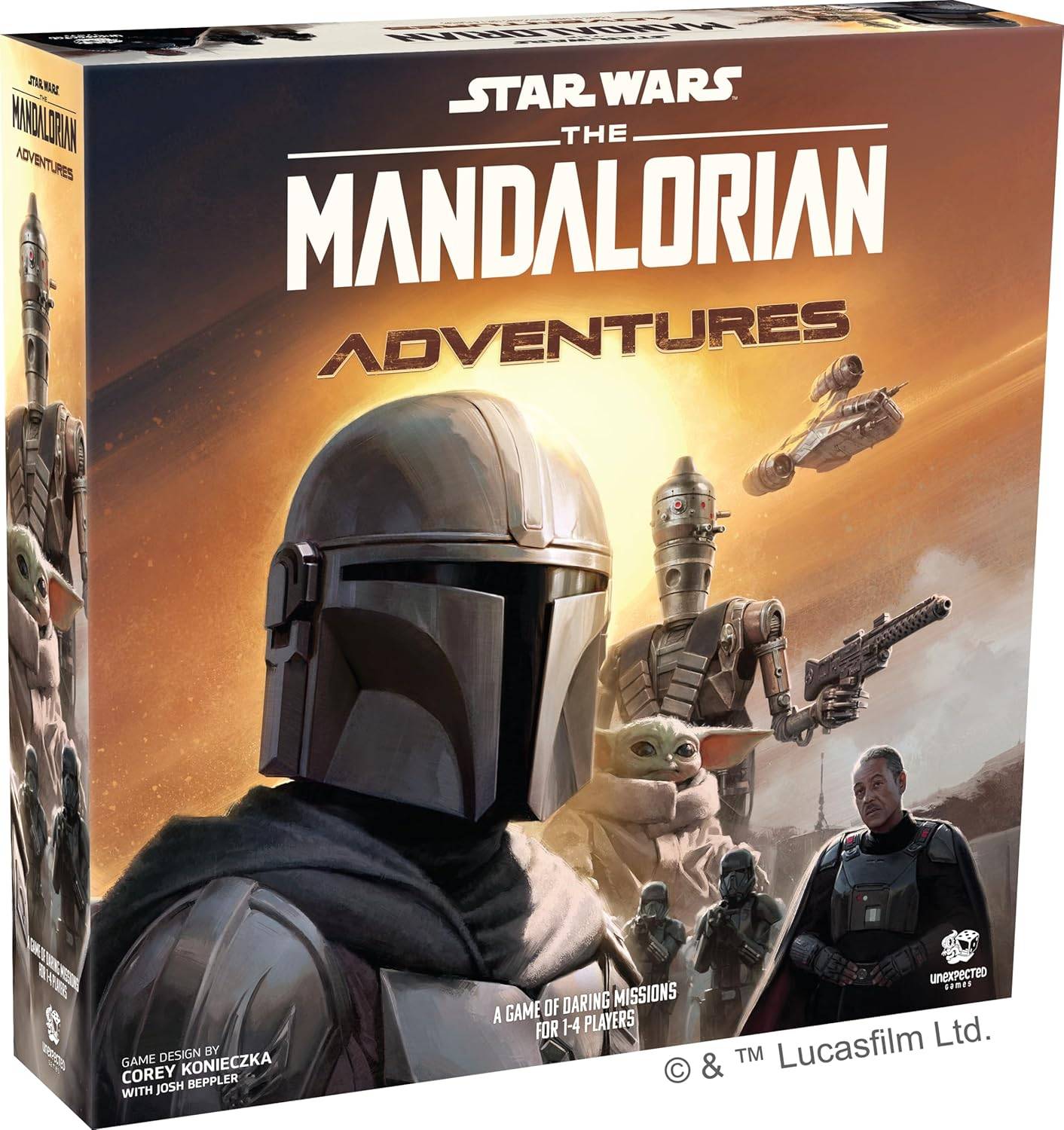




![[18+] Starlewd Valley:Re!](https://imgs.dgmma.com/uploads/37/173149215167347937c925c.jpg)




















