This guide details how to play Sega CD games on your Steam Deck using EmuDeck. We'll cover setup, ROM transfer, and optimization for optimal performance.
Pre-Installation Steps:
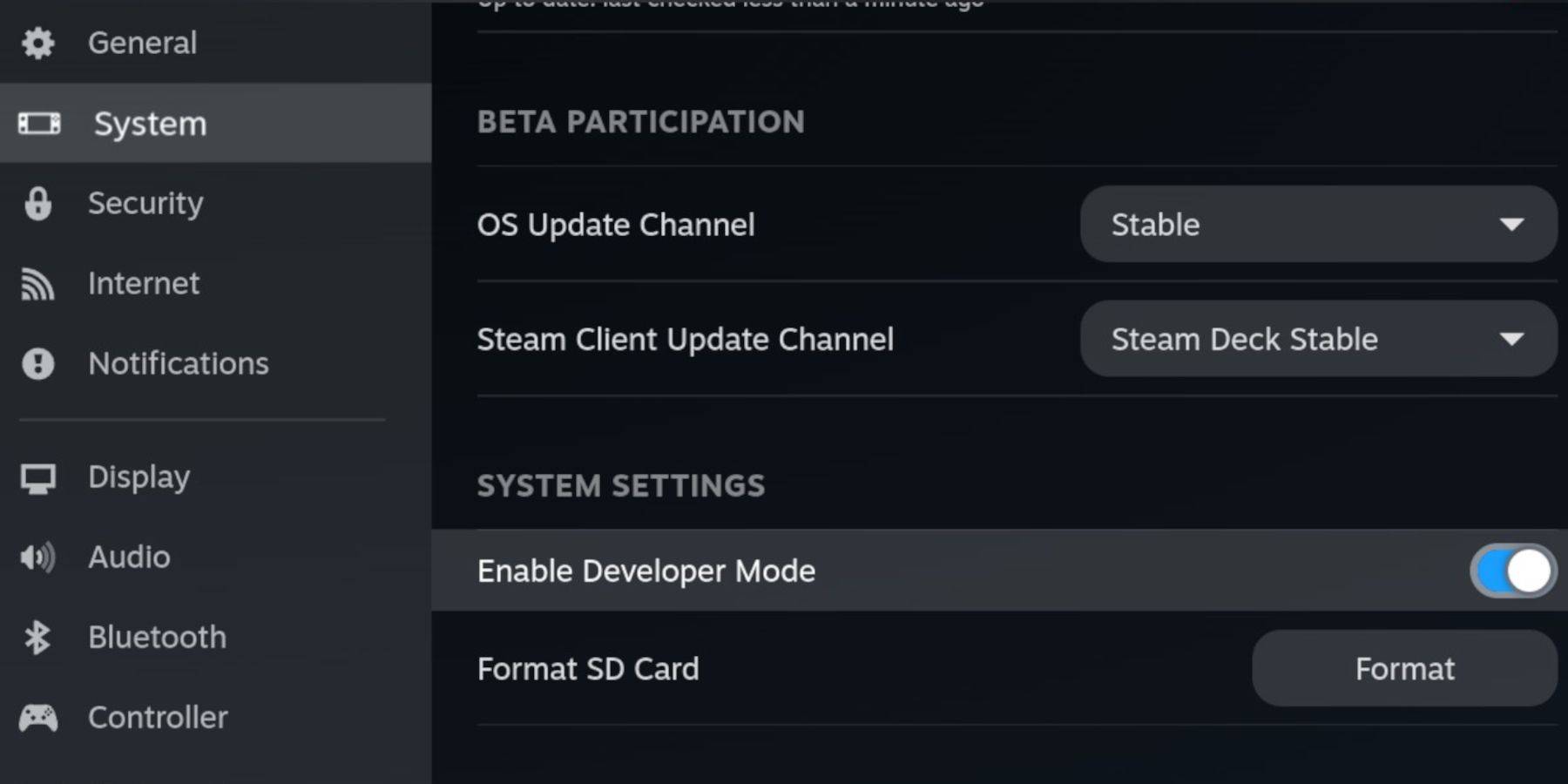 Enable Developer Mode and CEF Remote Debugging on your Steam Deck for compatibility with EmuDeck updates. Instructions:
Enable Developer Mode and CEF Remote Debugging on your Steam Deck for compatibility with EmuDeck updates. Instructions:
- Access the Steam Menu (Steam button).
- Navigate to System > Developer Mode and enable it.
- Go to the Developer menu and enable CEF Remote Debugging.
- Power down and restart in Desktop Mode.
Essential Requirements:
- A high-speed A2 microSD card (for EmuDeck and games). Format this card on your Steam Deck (Steam Menu > Storage > Format SD Card).
- Legally obtained Sega CD ROMs and BIOS files.
- (Optional but recommended) Keyboard and mouse for easier navigation.
Installing EmuDeck:
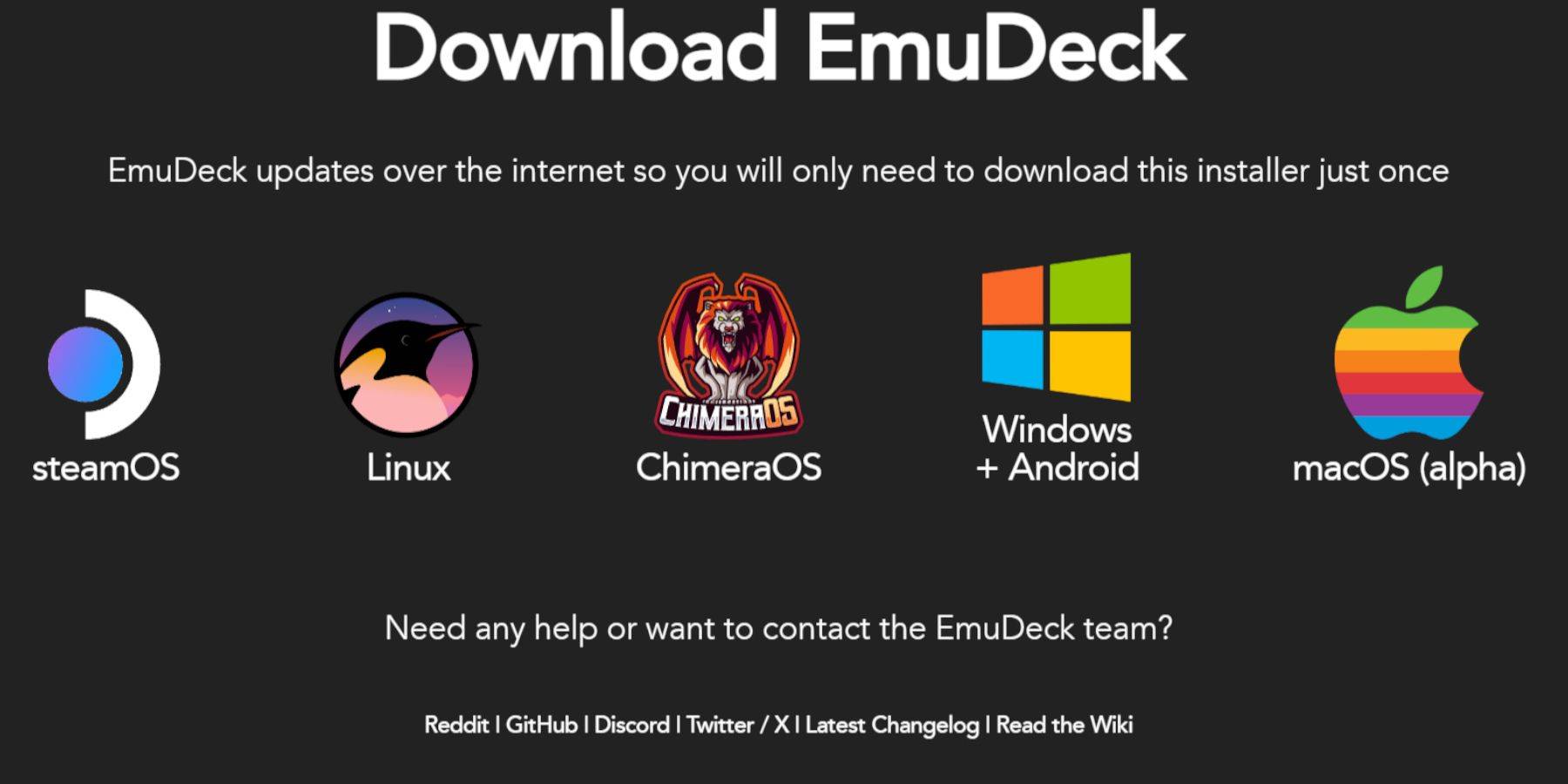
- Switch to Desktop Mode.
- Download a browser (from the Discovery Store).
- Download EmuDeck, selecting the SteamOS version.
- Run the installer, choosing "Custom" installation.
- Select your microSD card as the installation location.
- Choose RetroArch, MelonDS, Steam ROM Manager, and Emulation Station (or select all emulators).
- Complete the installation.
Transferring Sega CD Files:
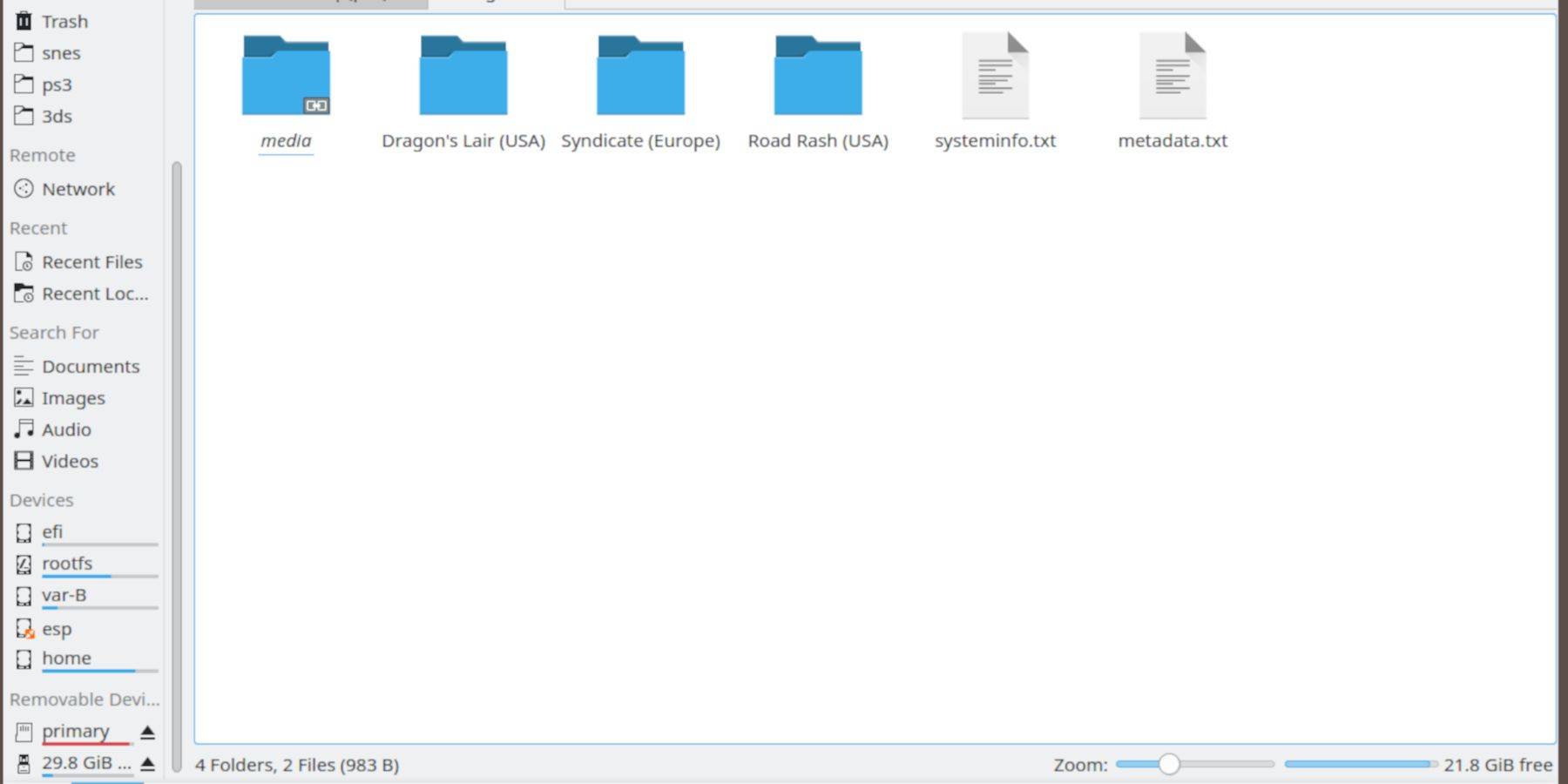
- Open the Dolphin File Browser (in Desktop Mode).
- Navigate to your microSD card ("Primary").
- Go to the
Emulationfolder, thenBIOS. Transfer your BIOS files here. - Navigate to
Emulation>ROMS>segaCD(ormegaCD). Transfer your ROMs.
Adding ROMs to Steam ROM Manager:
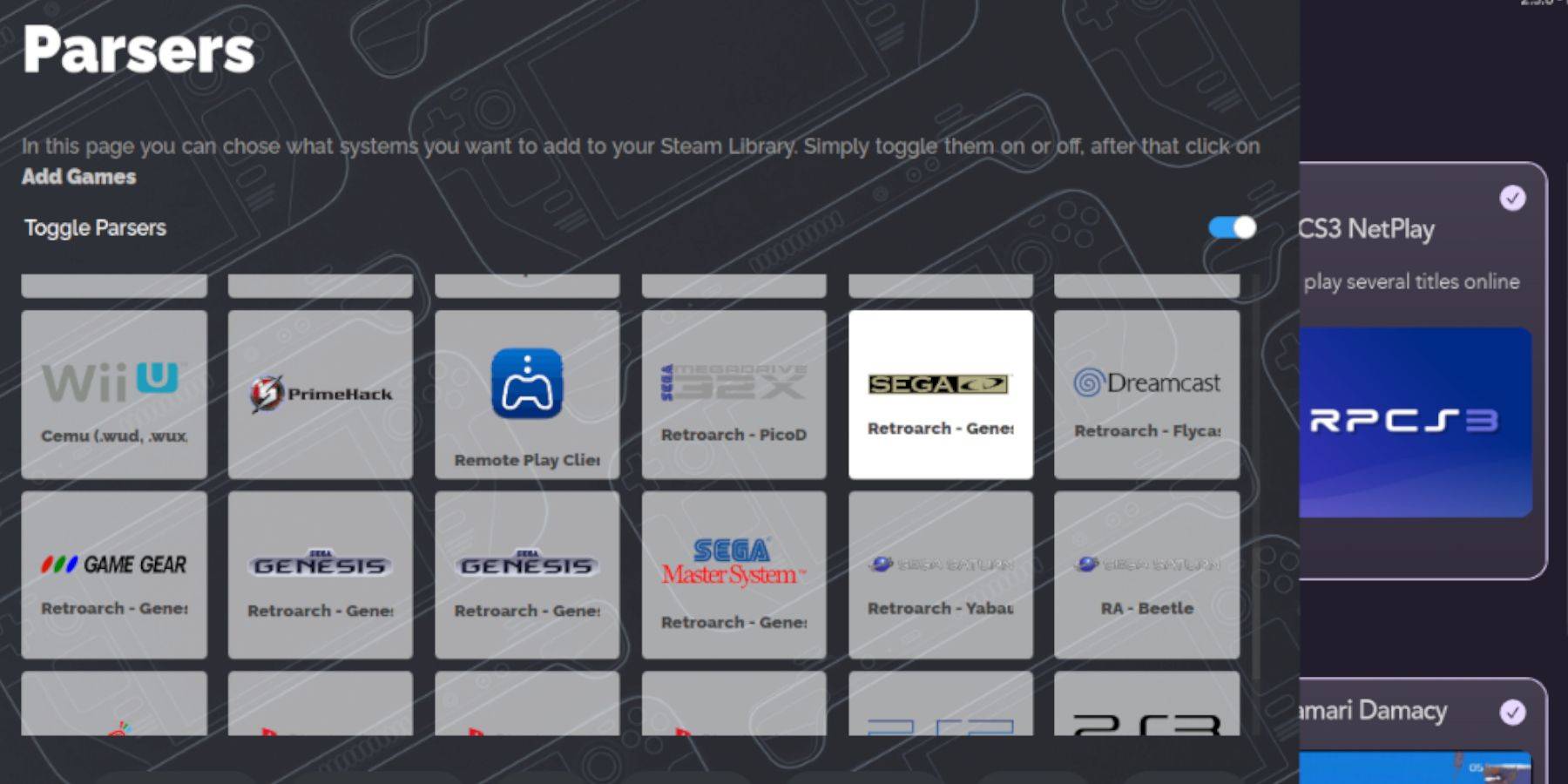
- Open EmuDeck and launch Steam ROM Manager.
- Click "Next," then click the two Nintendo DS windows (this is a quirk of the program).
- Click "Add Games" then "Parse." SRM will prepare your games and artwork.
Fixing Missing Covers:
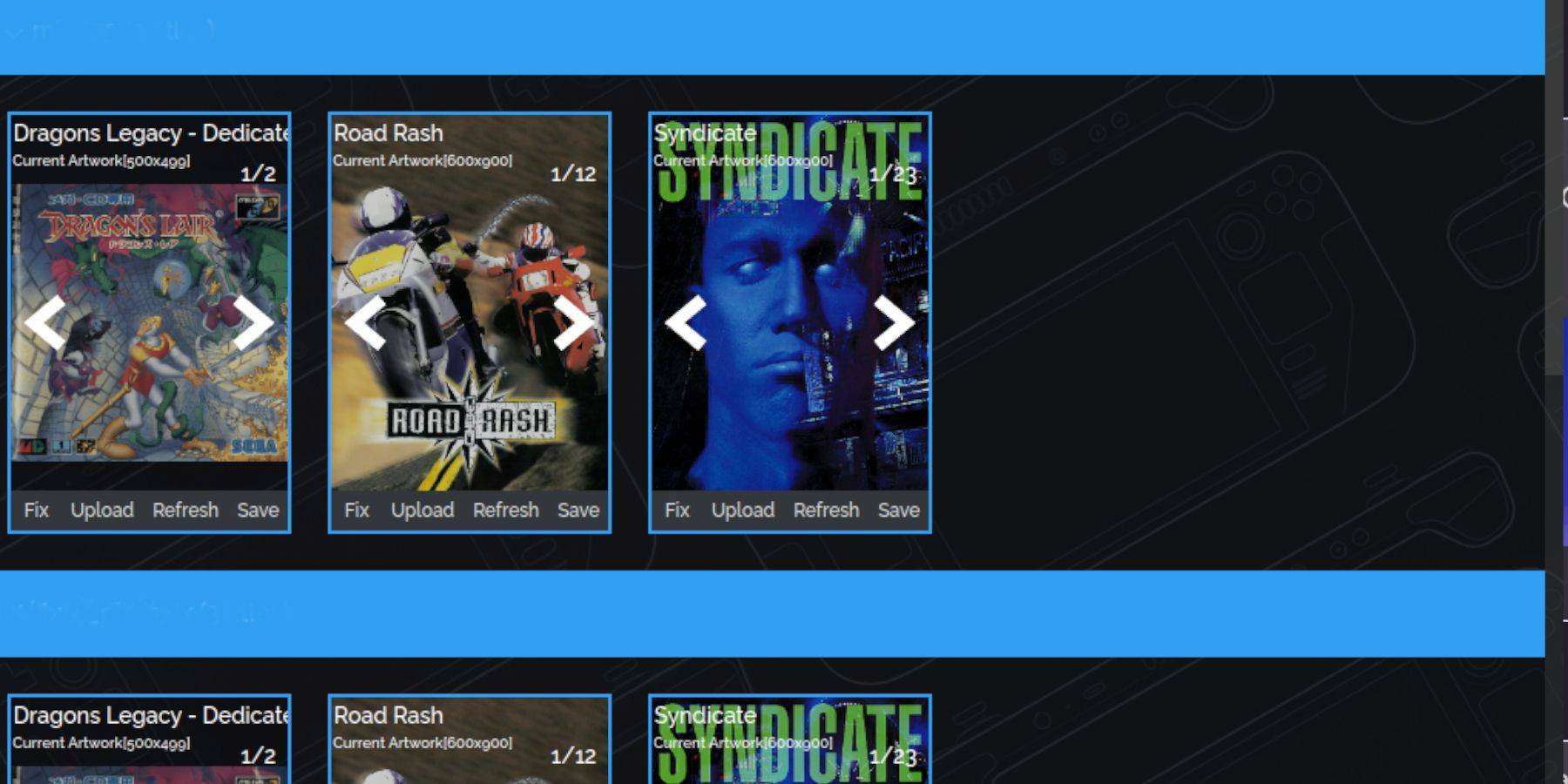 If covers are missing:
If covers are missing:
- Click "Fix."
- Search for the game title.
- Select a cover and click "Save and Close."
To manually add covers: Click "Upload," locate your image, and click "Save and Close."
Playing Your Games:
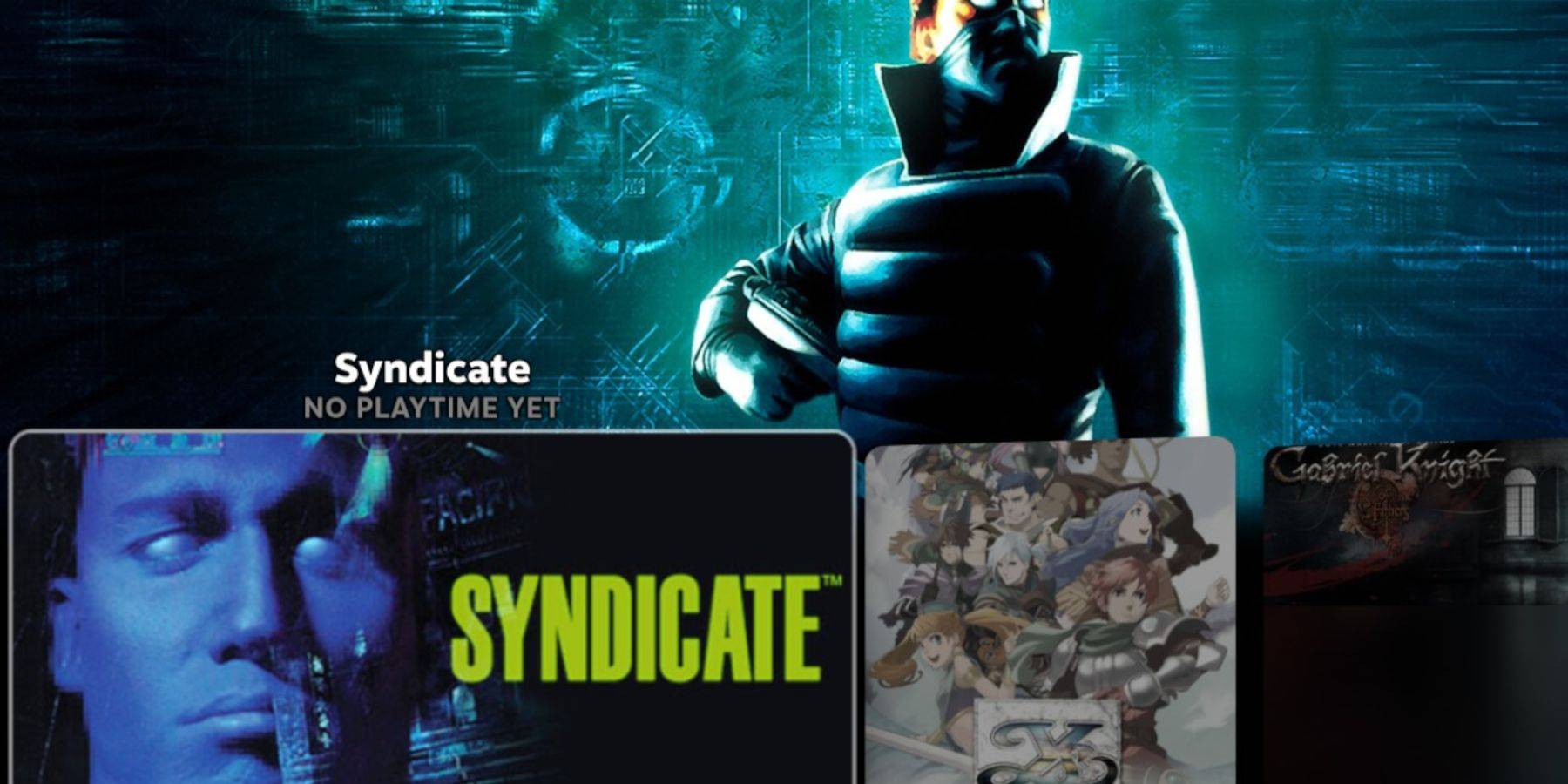
- Switch to Gaming Mode.
- Go to your Steam Library > Collections.
- Find your Sega CD games and launch them. Alternatively, use Emulation Station (Library > Non-Steam) for a different library view, especially useful for multi-disc games. Use the Emulation Station scraper (Menu > Scraper > TheGamesDB > Sega CD) to automatically download metadata and artwork.
Installing Decky Loader and Power Tools:
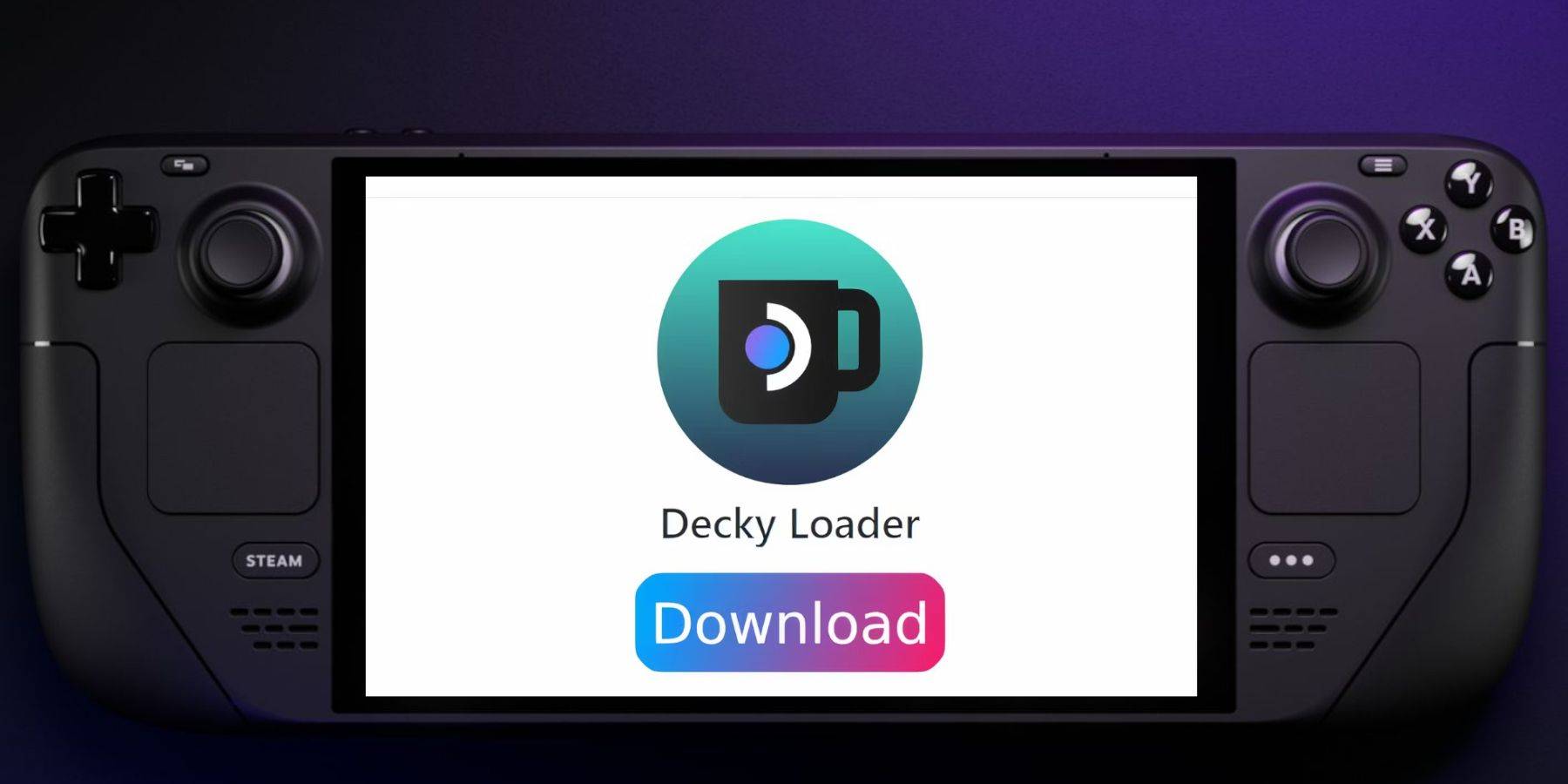
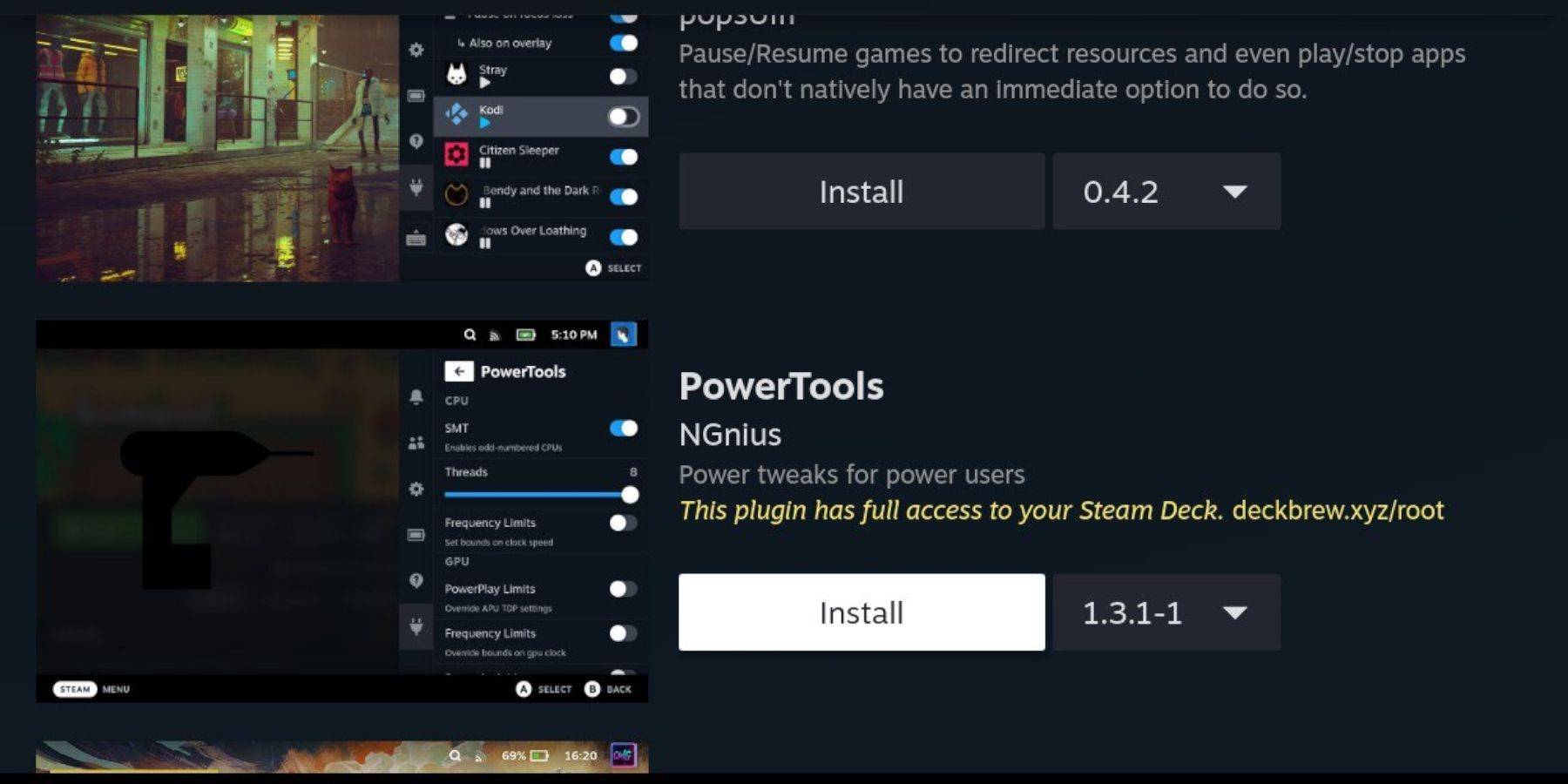 Install Decky Loader (from its GitHub page) and then use it to install the Power Tools plugin from the Decky Store. In Power Tools, disable SMTs, set Threads to 4, and adjust GPU clock speed (via the Performance menu) for improved emulation.
Install Decky Loader (from its GitHub page) and then use it to install the Power Tools plugin from the Decky Store. In Power Tools, disable SMTs, set Threads to 4, and adjust GPU clock speed (via the Performance menu) for improved emulation.
Fixing Decky Loader After a Steam Deck Update:
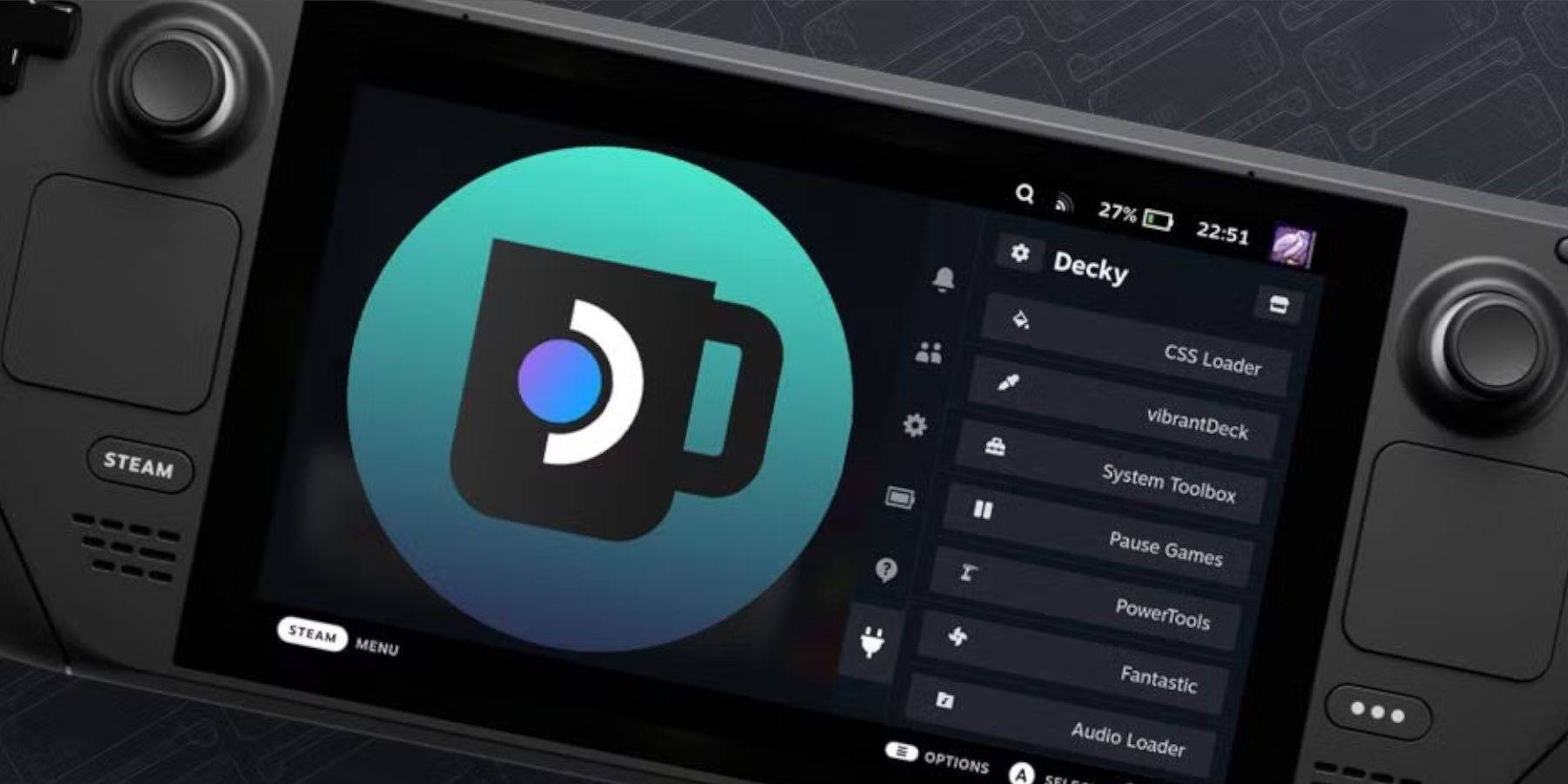 Reinstall Decky Loader from its GitHub page if it's removed after a Steam Deck update. Use the "Execute" option (not "Open"). You may need to enter your sudo password.
Reinstall Decky Loader from its GitHub page if it's removed after a Steam Deck update. Use the "Execute" option (not "Open"). You may need to enter your sudo password.
This comprehensive guide should enable you to successfully set up and enjoy your Sega CD collection on your Steam Deck.





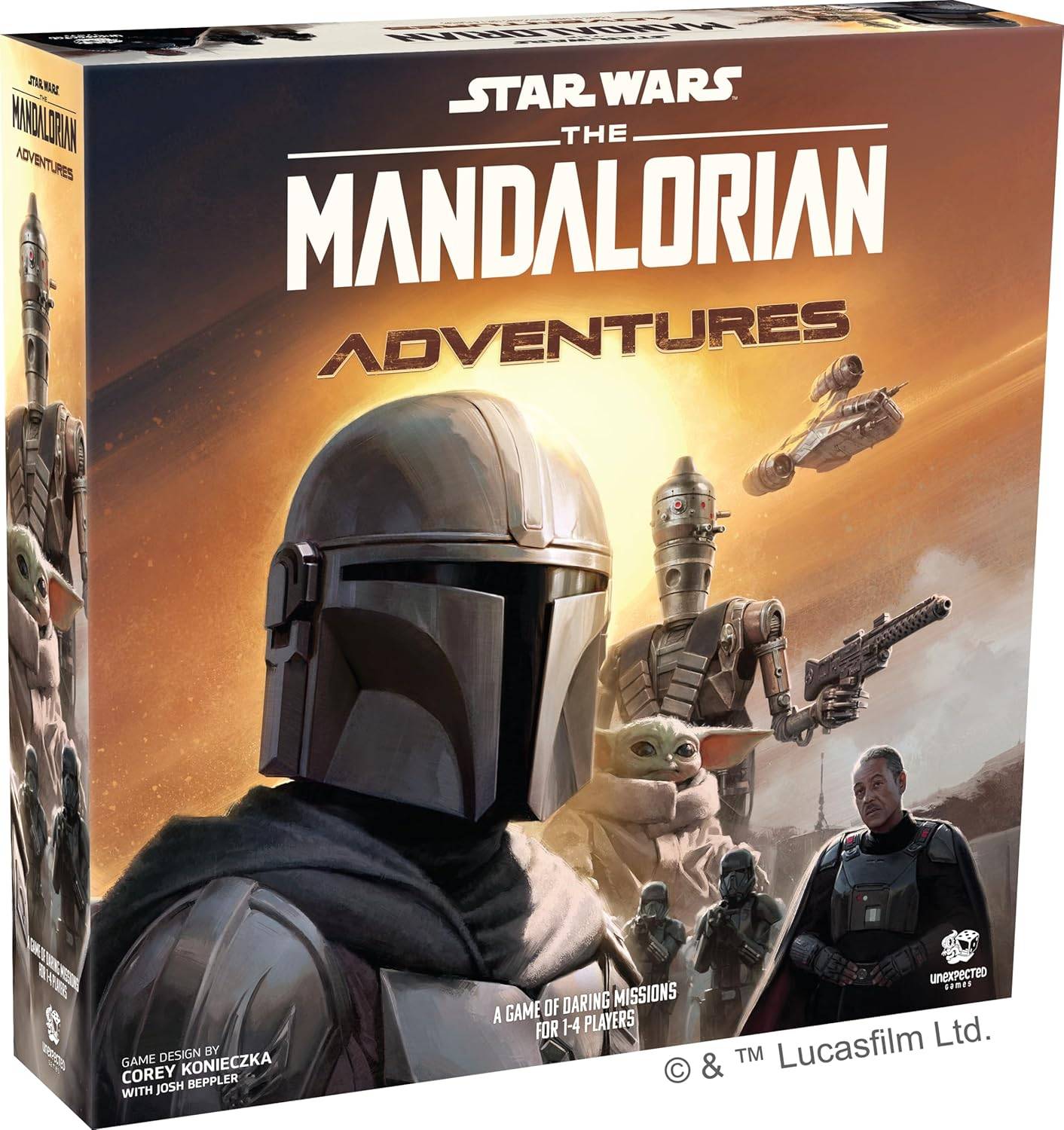




![[18+] Starlewd Valley:Re!](https://imgs.dgmma.com/uploads/37/173149215167347937c925c.jpg)




















