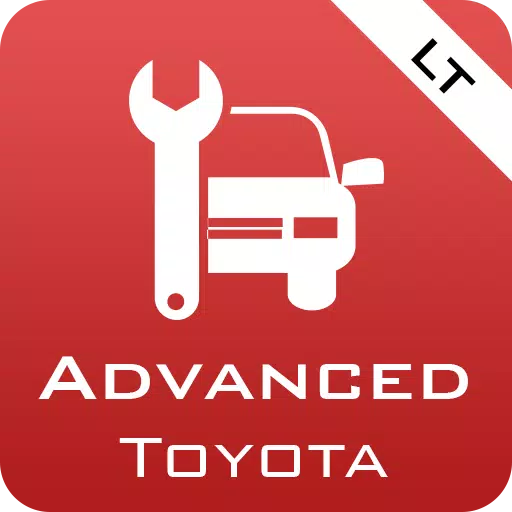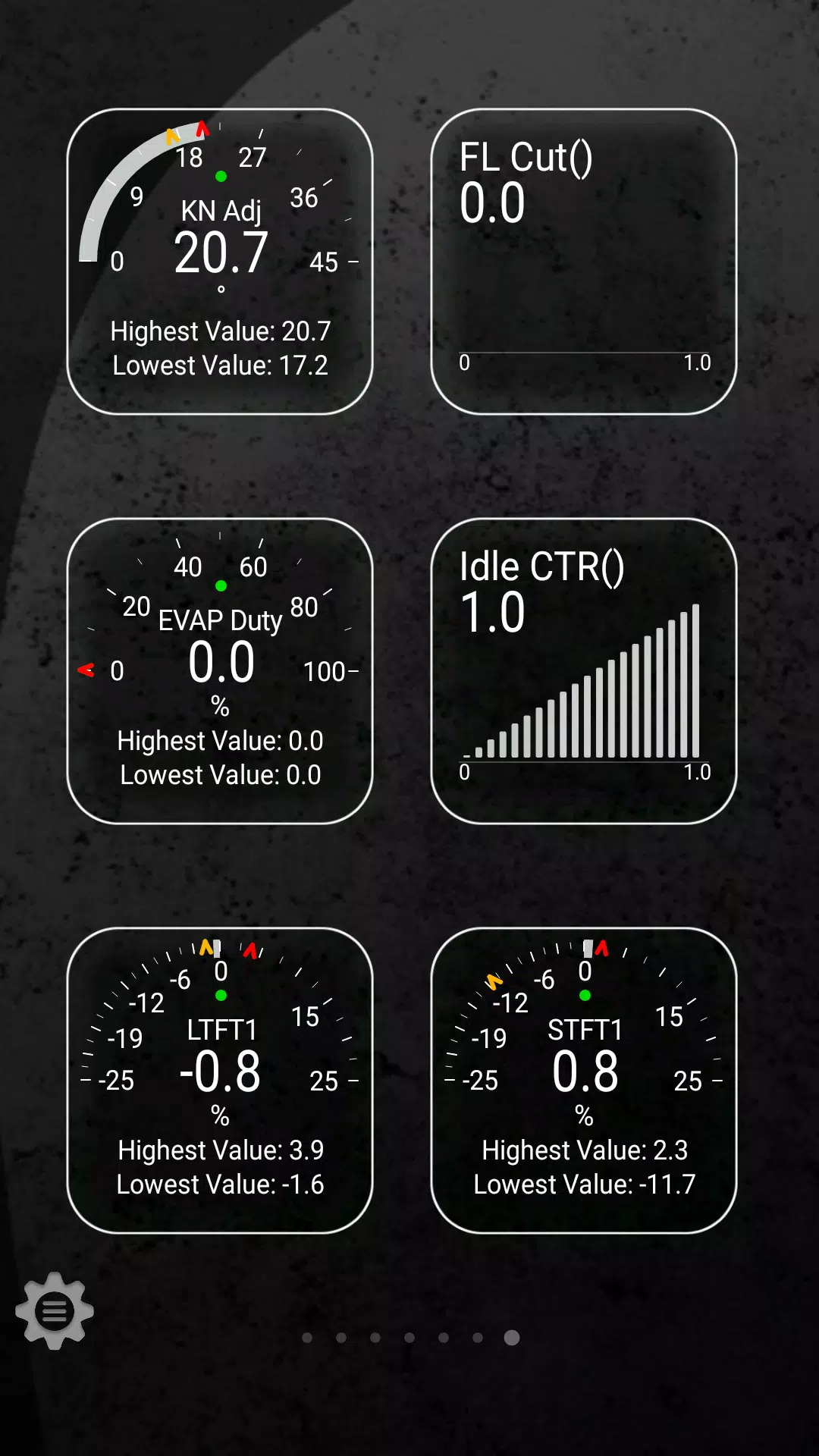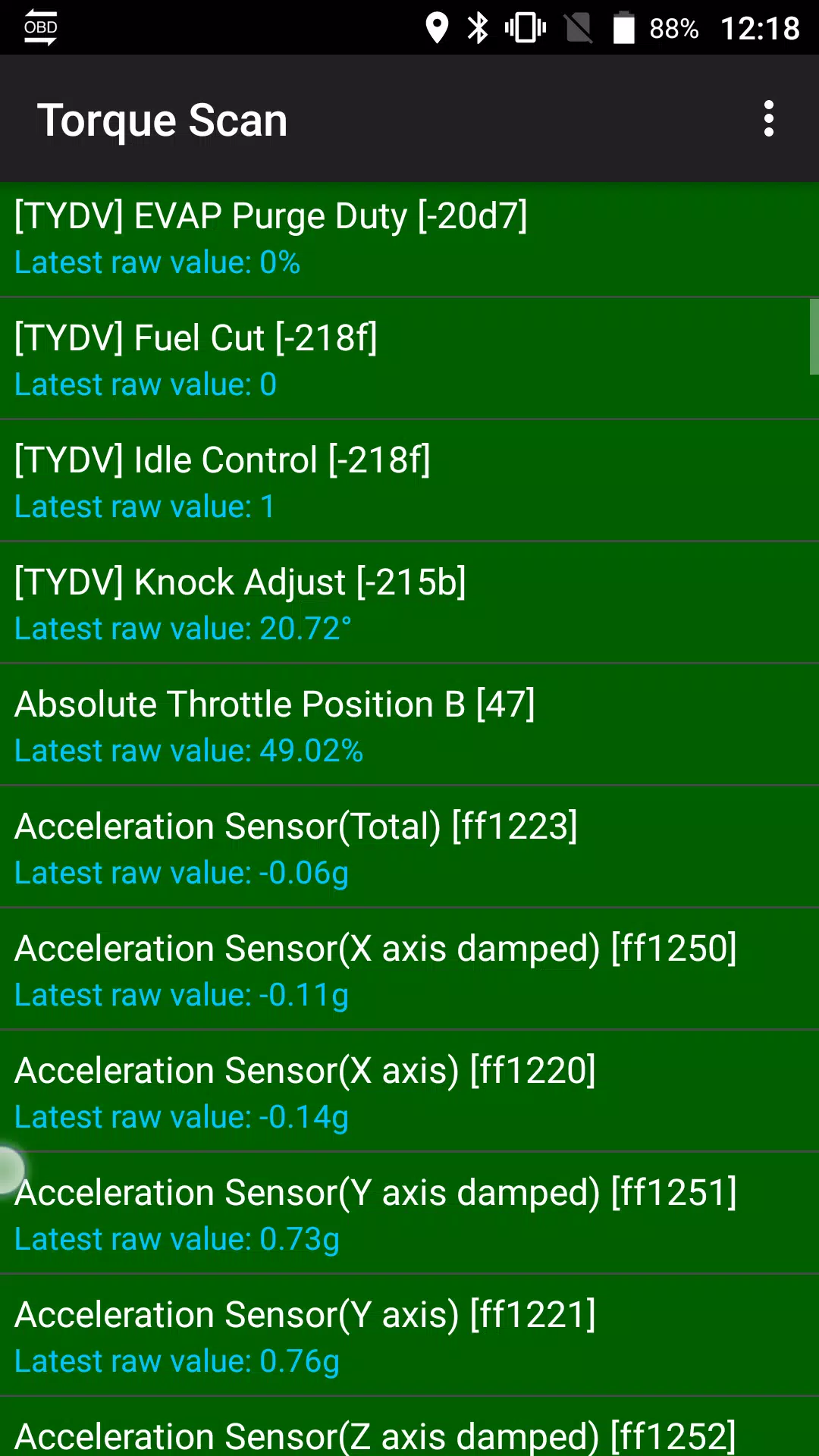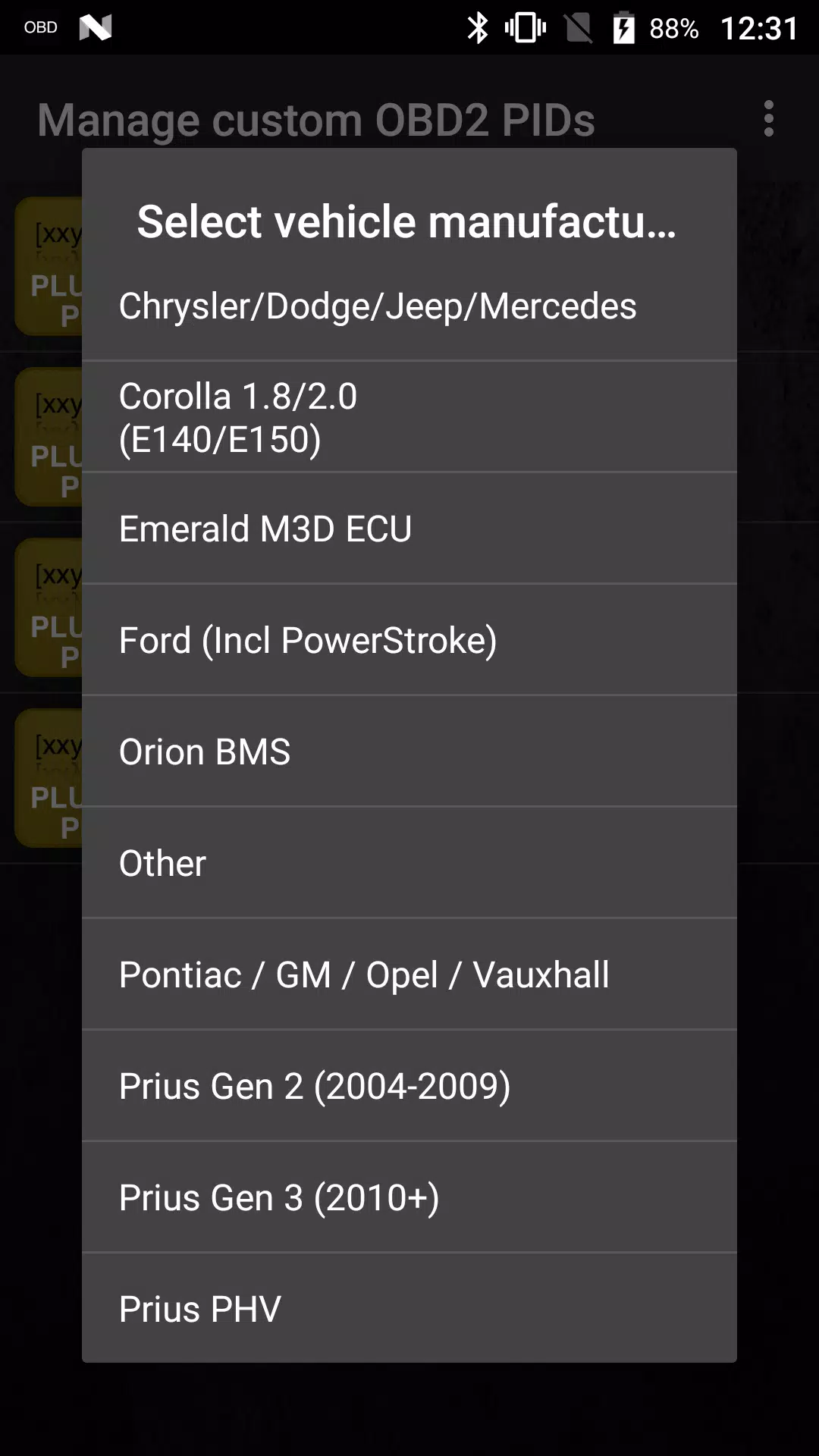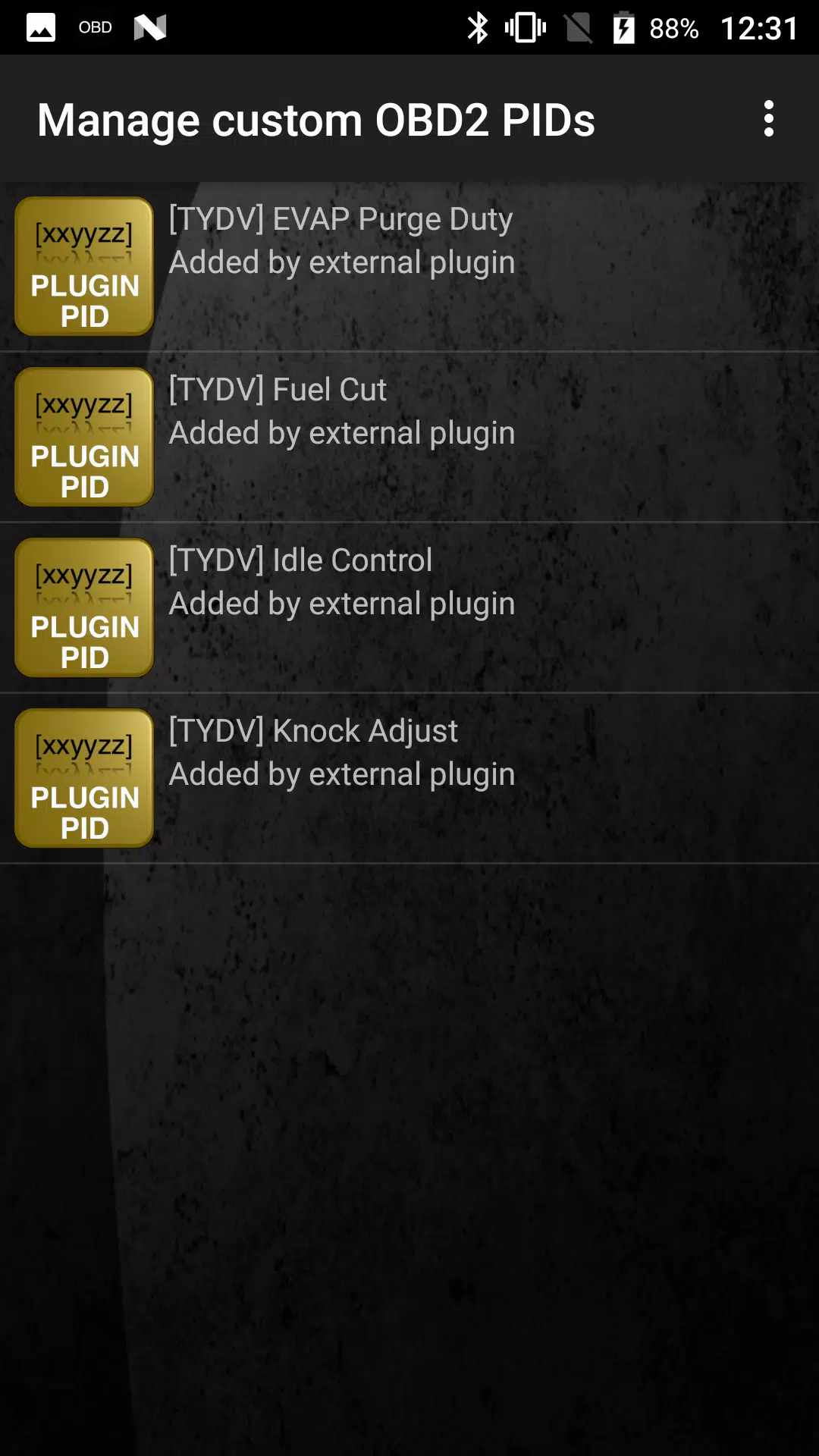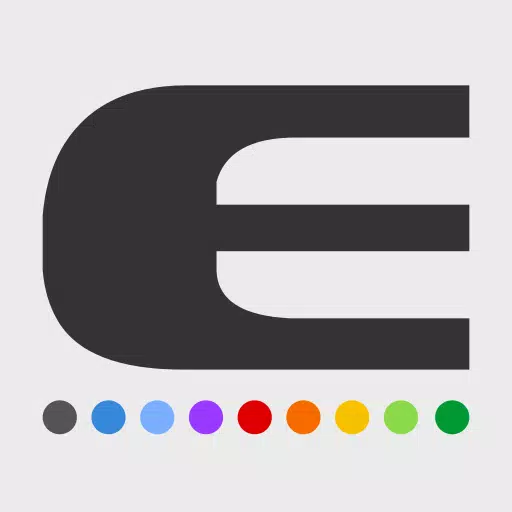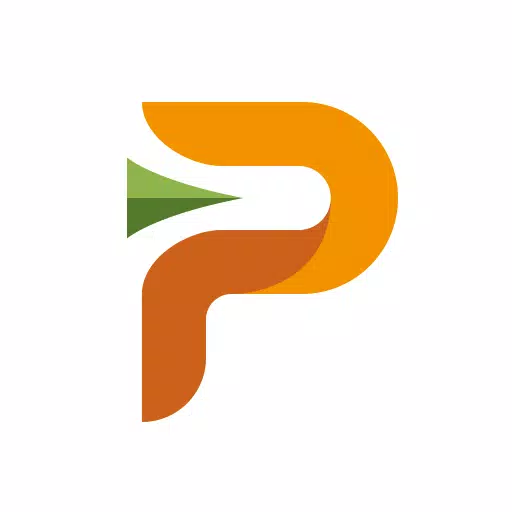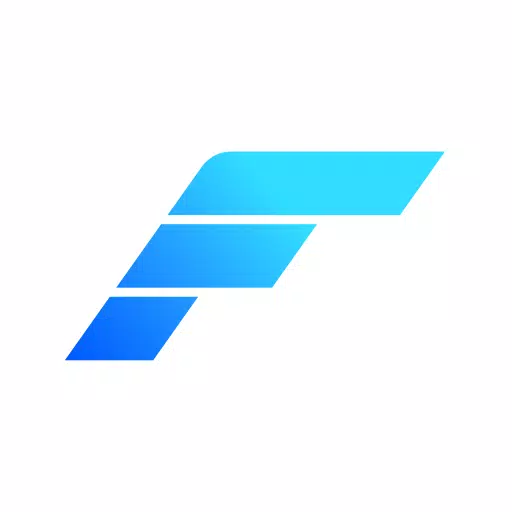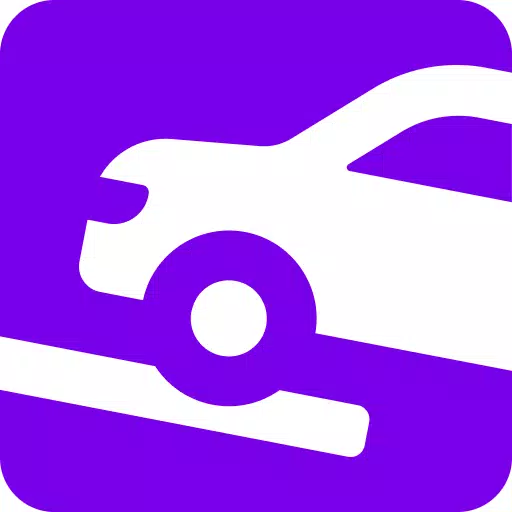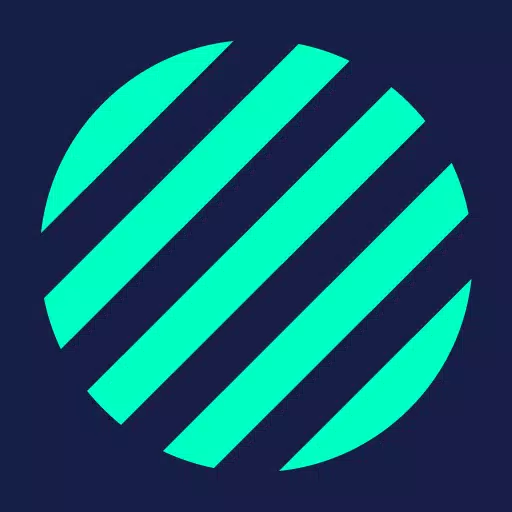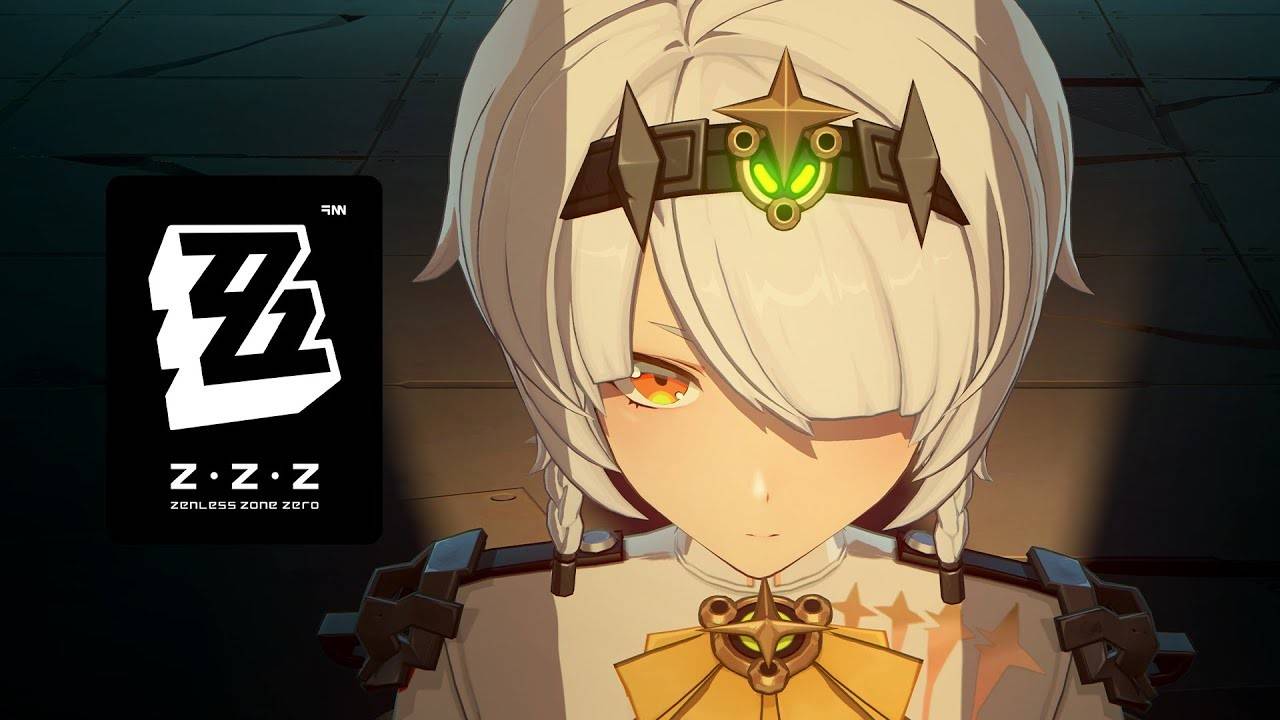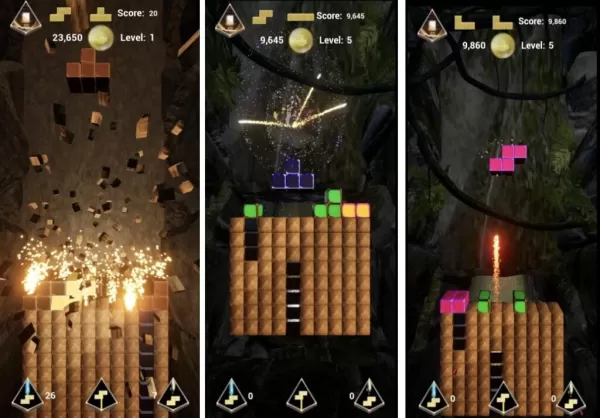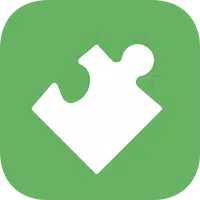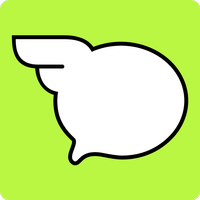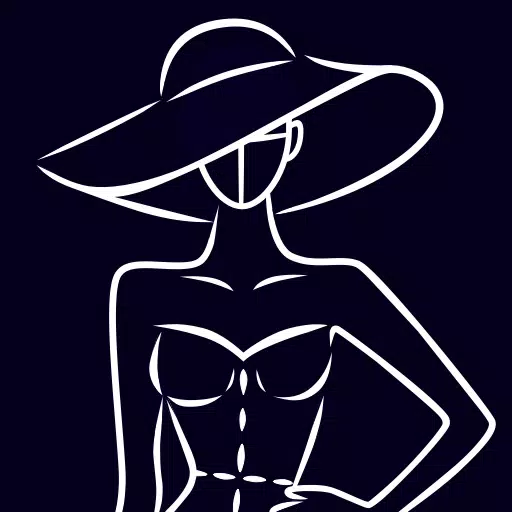Enhance your vehicle diagnostics with the Advanced LT plugin for Torque Pro, designed specifically for TOYOTA enthusiasts. This plugin expands your access to real-time data, enabling you to monitor crucial engine and automatic transmission parameters with ease.
Advanced LT enriches Torque Pro's capabilities by adding a tailored set of PIDs/Sensors for various TOYOTA models. You can explore the plugin's potential with a limited set of sensors before deciding to purchase the full version. Please note, this version does not include calculated sensors such as Injector Duty Cycle.
PLEASE NOTE that while the plugin may be compatible with other TOYOTA models and engines, it has been thoroughly tested on the following:
- Avensis 1.8/2.0 (T270)
- Corolla 1.8/2.0 (E140/E150)
- Corolla 1.6/1.8 (E160/E170)
- Camry 2.4/2.5 (XV40)
- Camry 2.0/2.5 (XV50)
- Highlander 2.7 (XU40)
- Highlander 2.0/2.7 (XU50)
- RAV4 2.0/2.5 (XA30)
- RAV4 2.0/2.5 (XA40)
- Verso 1.6/1.8 (R20)
- Yaris 1.4/1.6 (XP90)
- Yaris 1.3/1.5 (XP130)
The plugin also features an ECU Scanner, which is invaluable for identifying specific sensors on TOYOTA engines not yet supported by the plugin. Simply record at least 1000 samples and submit the logs to the developer for further integration.
To use Advanced LT, you must have the latest version of Torque Pro installed, as this plugin is not a standalone application and will not function without Torque Pro.
Plugin Installation
- After purchasing the plugin from Google Play, ensure it appears in your Android device's list of installed applications.
- Open Torque Pro and select the "Advanced LT" icon.
- Choose the correct engine type and return to the Torque Pro main screen.
- Navigate to "Settings" in Torque Pro.
- Verify the plugin's presence under "Settings" > "Plugins" > "Installed Plugins".
- Scroll to "Manage extra PIDs/Sensors".
- This section should typically be empty unless you've previously added predefined or custom PIDs.
- From the menu, select "Add predefined set".
- Be sure to select the appropriate set for your TOYOTA engine type.
- After selection, you should see several new entries in the Extra PIDs/Sensors list.
Adding Displays
- Once you've added the new sensors, head to the Realtime Information/Dashboard.
- Press the menu key and click on "Add Display".
- Choose your preferred display type such as Dial, Bar, Graph, or Digital Display.
- Select the relevant sensor from the list; those provided by Advanced LT are prefixed with "[TYDV]" and appear near the top, after the time sensors.
Future updates will introduce more features and parameters. Your feedback and suggestions are always welcome to help improve the plugin.