
Customize Your Call of Duty: Black Ops 6 Experience: Disabling Killcams and Effects
Call of Duty: Black Ops 6, a top-tier title in the franchise, offers intense multiplayer action. Its highly customizable settings allow players to tailor their experience for optimal gameplay. This guide focuses on disabling killcams and exaggerated kill effects, often found distracting by some players.
How to Disable Killcams
Killcams, a long-standing Call of Duty feature, show the killer's perspective after your death. While useful for learning enemy positions, constantly skipping them can be tedious. Here's how to disable them:
- From the multiplayer menu, access the Settings menu using the Start/Options/Menu button.
- Navigate to the Interface settings.
- Locate the "Skip Killcam" option and toggle it off.
You'll no longer automatically see killcams. However, you can still view them manually by holding down the Square/X button after death.
How to Disable Kill Effects
Many weapon skins, unlocked via the battle pass, feature unique and sometimes over-the-top kill animations. These effects, ranging from laser beams to explosive finishes, might be considered distracting by some players. Here's how to turn them off:
- Access the Settings menu from the multiplayer menu (Start/Options/Menu button).
- Scroll down and select Account & Network settings.
- Under the content filter settings, find "Dismemberment & Gore Effects" and toggle it off. This will disable the flashy kill animations associated with certain weapon skins.
By following these simple steps, you can create a more personalized and less distracting Call of Duty: Black Ops 6 experience.





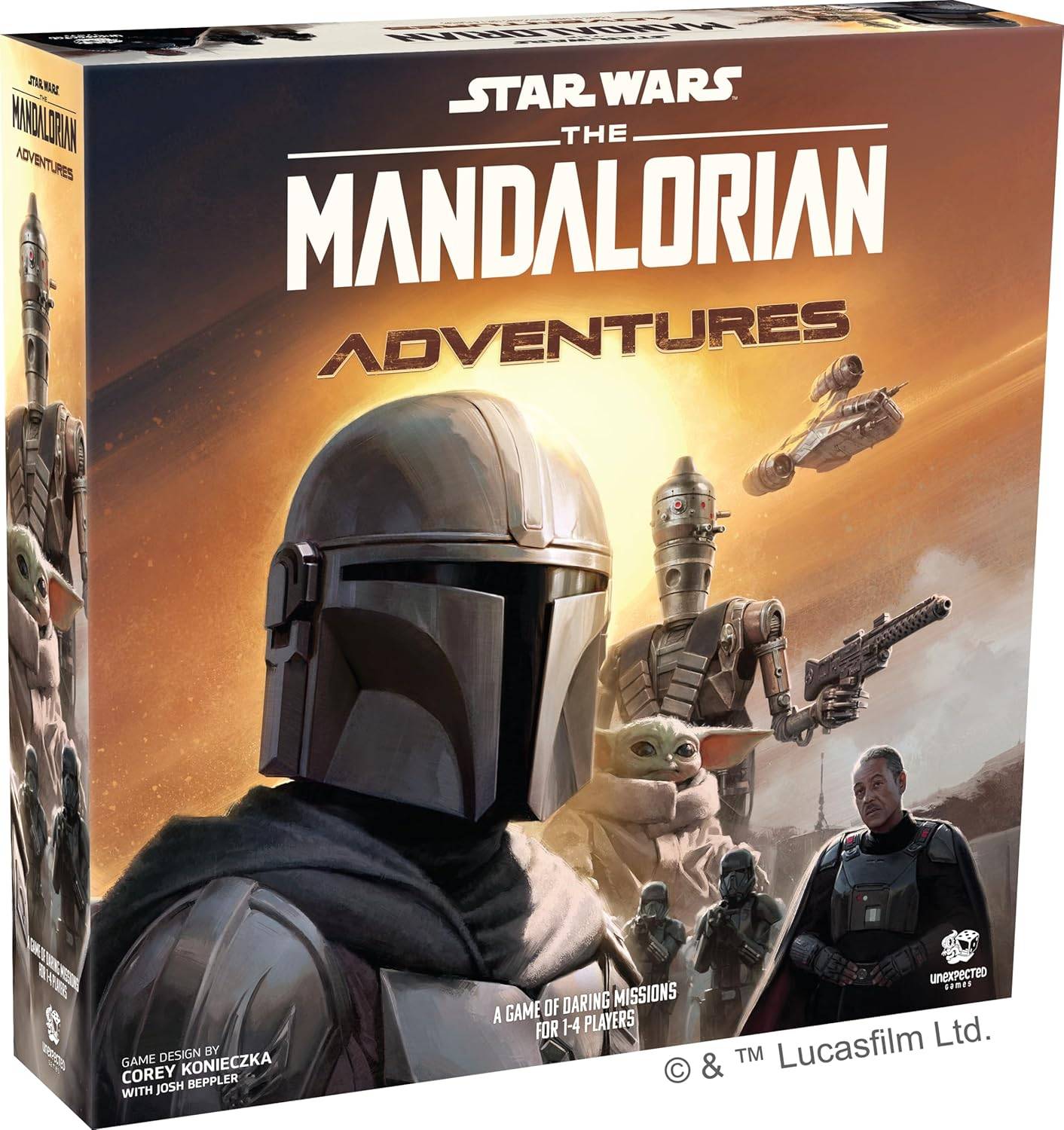




![[18+] Starlewd Valley:Re!](https://imgs.dgmma.com/uploads/37/173149215167347937c925c.jpg)




















