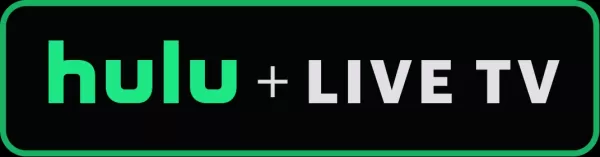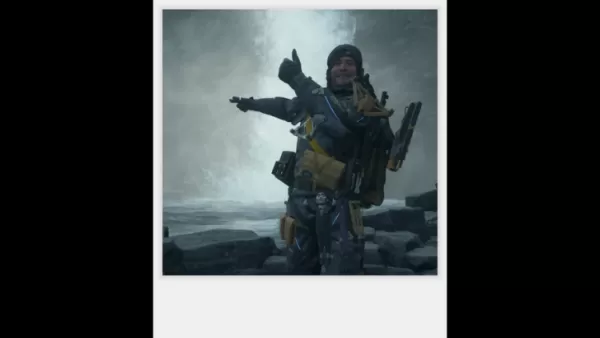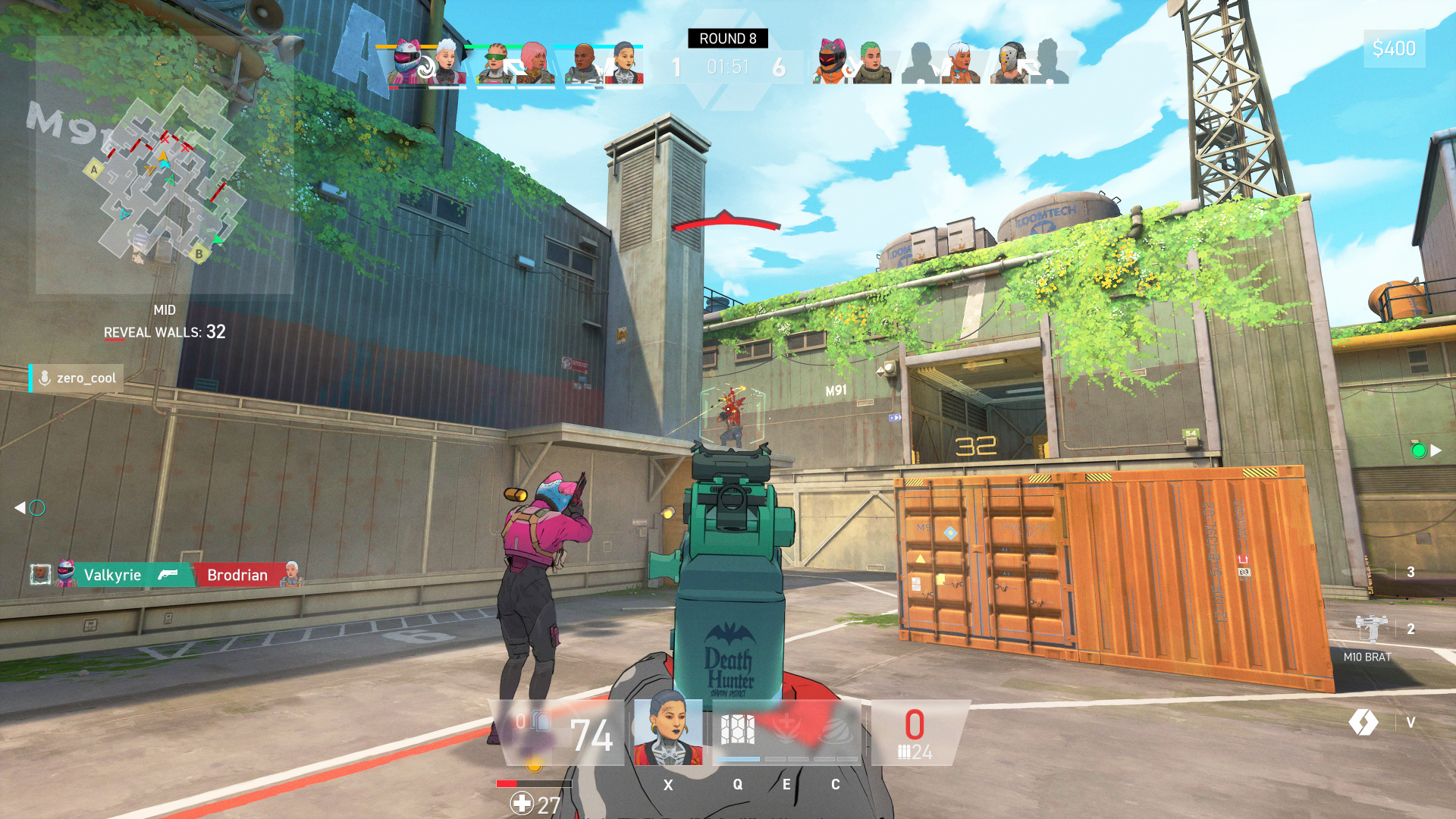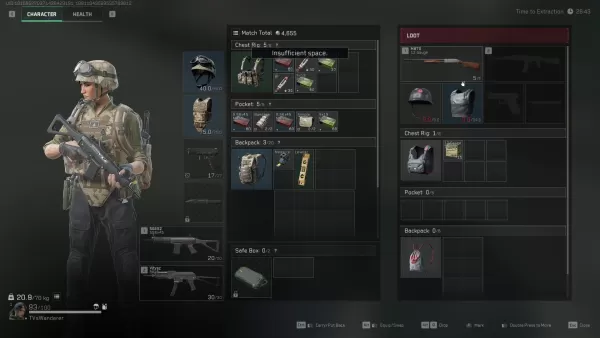The Steam Deck is more than just a powerful portable gaming console—it’s a full-fledged Linux-based PC that opens the door to a variety of advanced functionalities. One such feature is Secure Shell (SSH), which allows users to securely access and transfer files remotely. Whether you're looking to manage game files, back up data, or simply explore the system, enabling SSH can be incredibly useful.
For those unfamiliar with the process, this guide will walk you through how to enable SSH on your Steam Deck, connect to it using different methods, and also how to disable it when no longer needed.
Steps For Enabling SSH On The Steam Deck
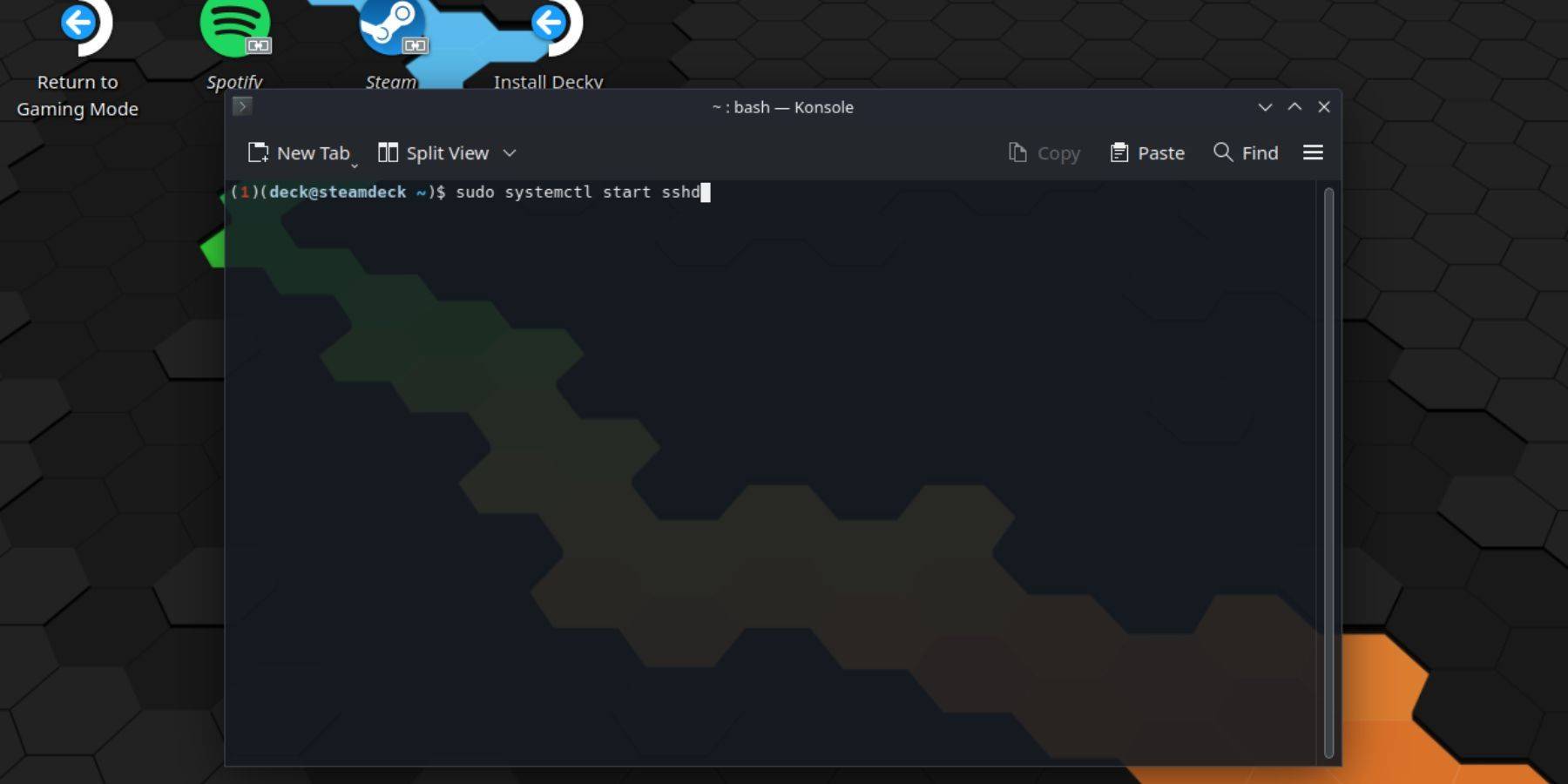
- Power on your Steam Deck.
- Press the Steam button to open the quick menu.
- Navigate to Settings > System > System Settings and toggle on Developer Mode.
- Press the Steam button again and select Power > Switch to Desktop Mode.
- From the Start menu, locate and open the Konsole terminal application.
- If you haven’t already set a password for your user account, enter the following command in Konsole:
passwd, then create and confirm a new password. - To start the SSH service immediately, type:
sudo systemctl start sshd. - If you'd like SSH to run automatically every time you boot your Steam Deck, enable it by entering:
sudo systemctl enable sshd. - Once enabled, you can now connect to your Steam Deck from another device using any SSH client.
Note: Avoid modifying or deleting system-critical files while accessing your Steam Deck remotely to prevent operating system corruption.
How To Disable SSH On The Steam Deck
- Switch to Desktop Mode if you’re not already there.
- Open the Konsole terminal from the Start menu.
- To disable SSH from starting automatically at boot, enter:
sudo systemctl disable sshd. - If you want to stop the currently running SSH service immediately, use:
sudo systemctl stop sshd.
How To Use SSH To Connect To The Steam Deck

Once SSH is enabled, you can connect to your Steam Deck from another device using a variety of tools:
- Using Warpinator: Install Warpinator on both your Steam Deck and the target device (such as a PC). Launch the app on both systems, and transferring files becomes a simple point-and-click experience.
- Linux Users: If you're on a Linux machine, no additional software may be necessary. Open your file manager and enter the following path in the address bar:
sftp://deck@steamdeck. You’ll then be prompted to enter the password you set earlier to establish the connection.