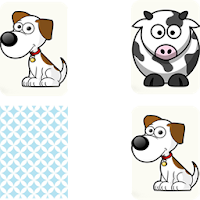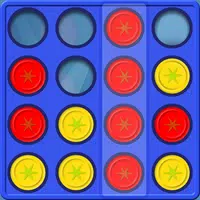Chat in Minecraft serves as a vital tool for communication, enabling players to interact, issue commands, and receive server notifications. It facilitates coordination of actions, resource trading, asking questions, engaging in role-playing, and managing game processes. Additionally, servers can utilize the chat to broadcast system messages, alert players to events, distribute rewards, or update them on new features.
Table of Content ---
- How to open the chat and use commands
- Communication on the server
- Frequently asked questions and errors
- Text formatting
- System messages
- Useful commands
- Chat settings
- Differences between Java and Bedrock Edition
- Chat on custom servers
How to open the chat and use commands
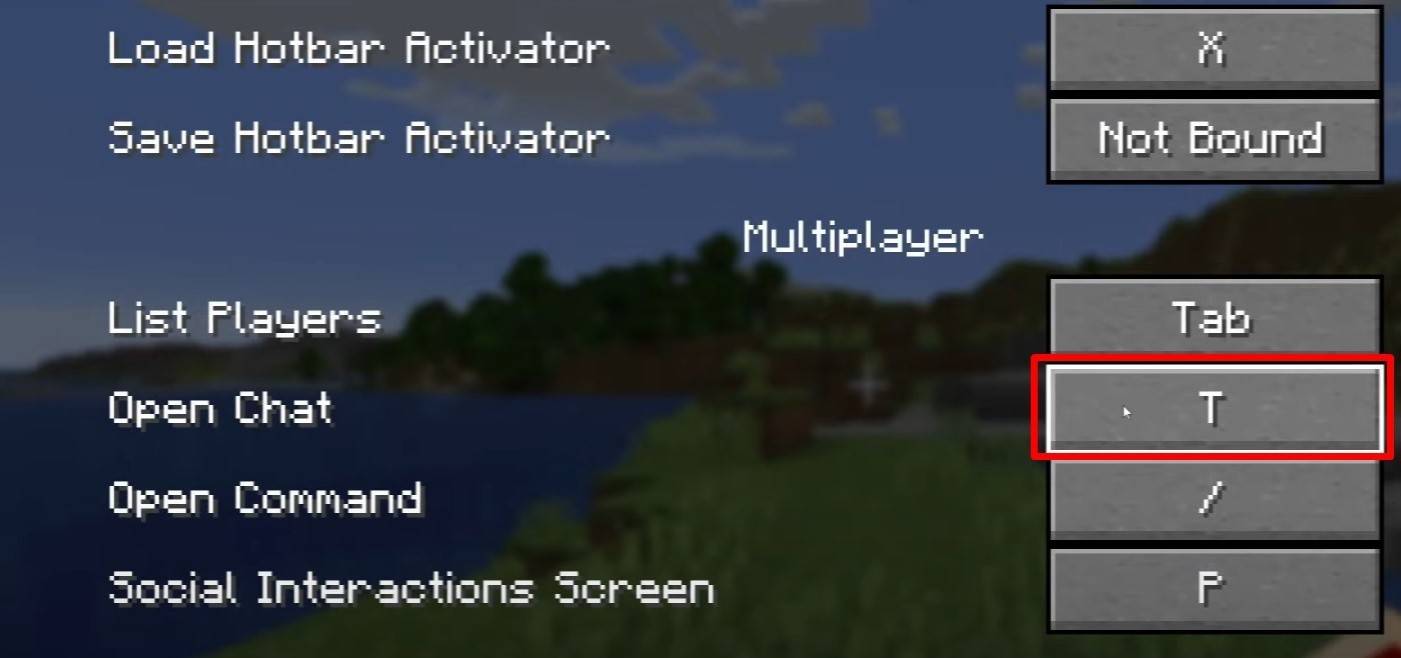 Image: youtube.com
Image: youtube.com
To access the chat, simply press the 'T' key. This action will bring up a text field where you can type your message and send it by pressing Enter. If your message begins with a "/", it becomes a command, such as:
- "/tp" — teleport to another player;
- "/spawn" — teleport to spawn;
- "/home" — return home (if set up);
- "/help" — list of available commands.
In single-player mode, commands are only functional if cheats are enabled. On servers, the ability to use commands depends on your permissions.
Also read: Take charge of Minecraft: a deep dive into commands
Communication on the server
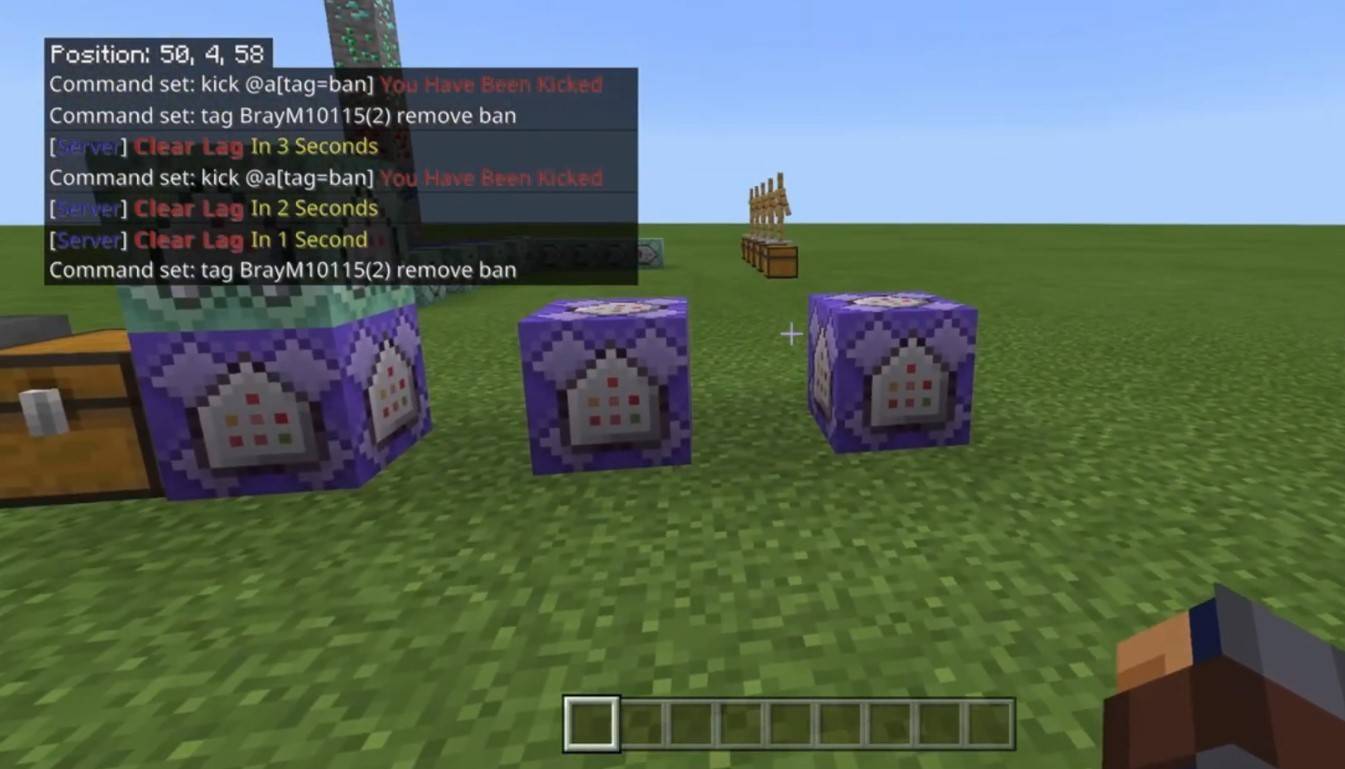 Image: youtube.com
Image: youtube.com
Server communication can take various forms. The standard chat is visible to all players. For private conversations, use the "/msg" command, which sends messages only to the chosen player. Servers with plugins may offer group or team chats, accessible through commands like "/partychat" or "/teammsg". Some servers differentiate between global and local chats: global chat reaches all players, while local chat is limited to a specific radius.
Player roles on the server also affect chat usage. Regular players can chat and use basic commands, whereas moderators and administrators have additional privileges, including the ability to mute or ban players. Muting prevents message sending, while banning blocks server access.
Frequently asked questions and errors
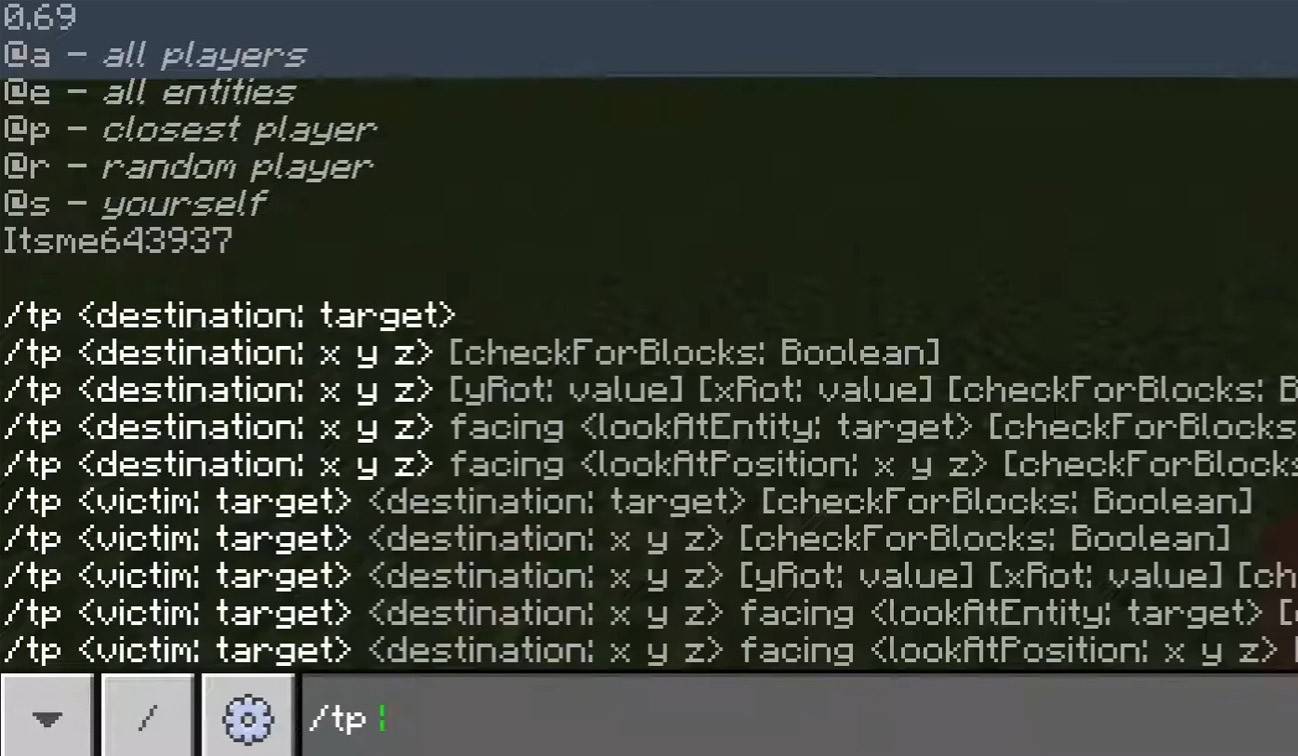 Image: youtube.com
Image: youtube.com
- "Chat won’t open" — try adjusting the key in the control settings;
- "I can't write in chat" — you might be muted, or chat might be disabled in the game settings;
- "Commands aren’t working" — verify your permissions on the server;
- "How to hide the chat?" — you can disable it in the settings or use the /togglechat command.
Text formatting
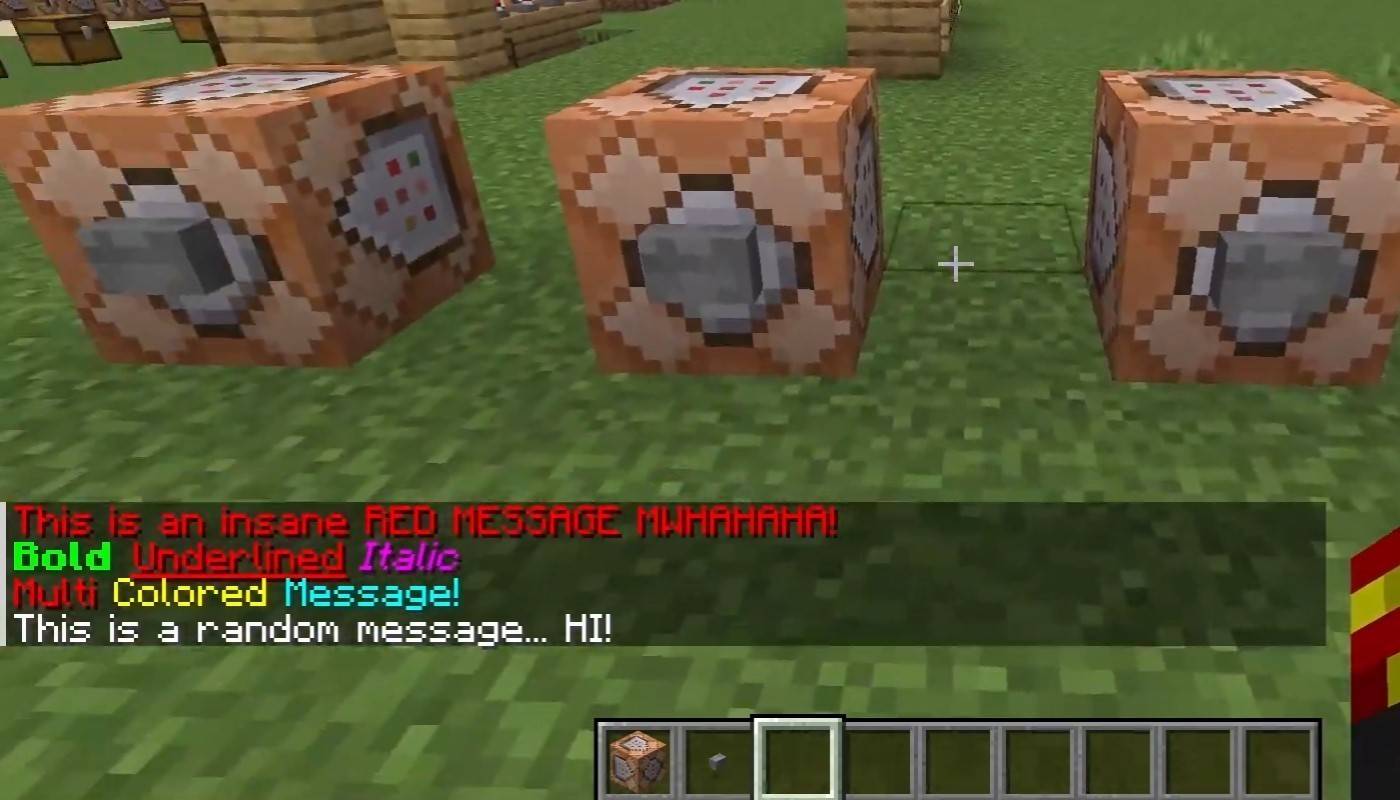 Image: youtube.com
Image: youtube.com
On servers supporting text formatting, you can enhance your messages with:
- "&l" — bold text;
- "&o" — italic;
- "&n" — underlined;
- "&m" — strikethrough;
- "&r" — reset formatting.
System messages
The chat displays various system messages, including player join and leave notifications, achievement alerts like "Player has obtained a diamond pickaxe", server announcements, news, events, changes, and command errors such as "You do not have permission". It also shows executed command results and game status updates. Administrators and moderators use the chat to communicate important changes or server rules.
Useful commands
- "/ignore" — ignore messages from a player;
- "/unignore" — remove a player from the ignored list;
- "/chatslow" — slow down the chat (limit on message sending);
- "/chatlock" — temporarily disable the chat.
Chat settings
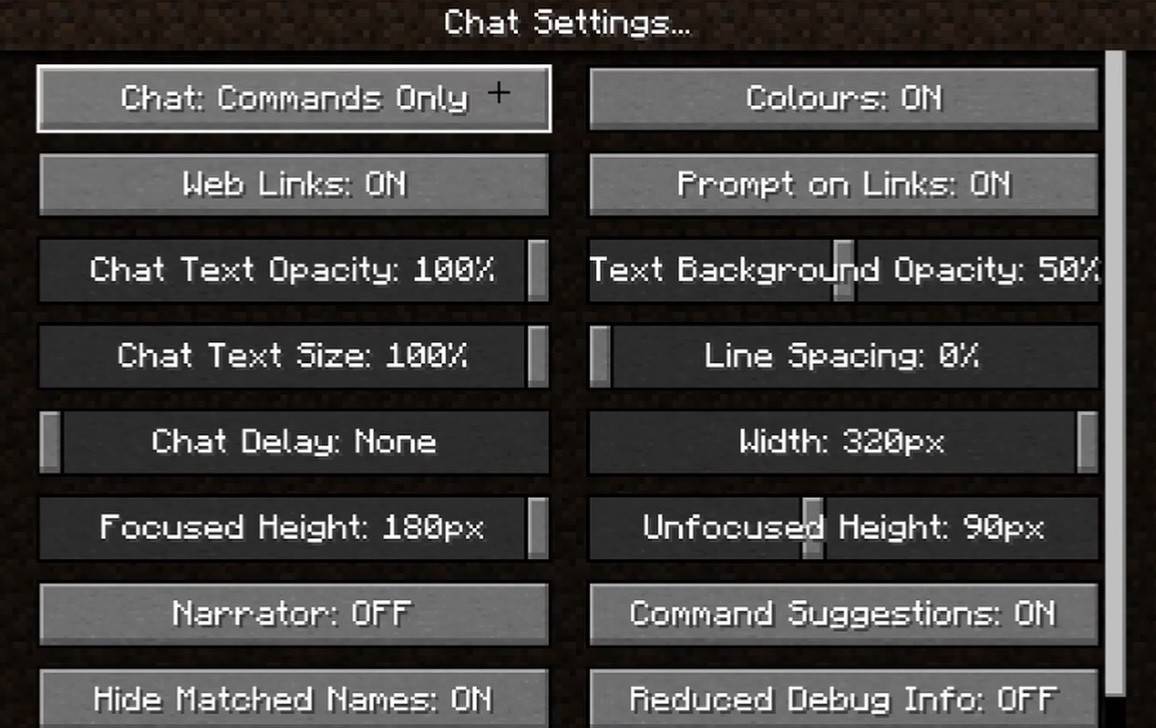 Image: youtube.com
Image: youtube.com
In the "Chat and Commands" menu, you can toggle the chat on or off, adjust font size and background transparency, and configure the profanity filter (in Bedrock Edition). You can also customize the display of command messages and change text color. Some versions allow filtering chats by message type, enhancing the overall experience.
Differences between Java and Bedrock Edition
In Bedrock Edition, commands may vary slightly (e.g., "/tellraw" functions differently). In newer Java Edition versions, Mojang has introduced message filtering and the need to confirm sending messages.
Chat on custom servers
Custom servers often feature auto-announcements to remind players of rules, events, and more. Message filters to block spam, ads, profanity, and insults are common. Large servers may offer additional chats like trade, clan, or faction chats.
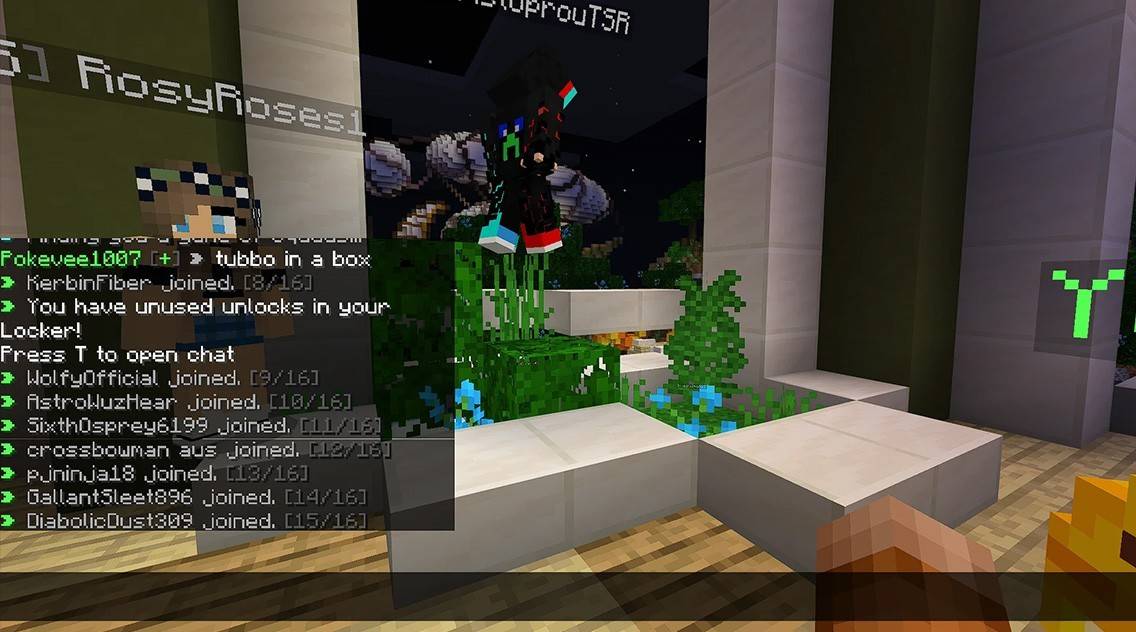 Image: youtube.com
Image: youtube.com
Chat in Minecraft is not just a communication tool but also a means to manage gameplay. It's highly customizable, offering numerous commands and features. By mastering the basics, you can effectively interact with other players and fully utilize the chat's capabilities!