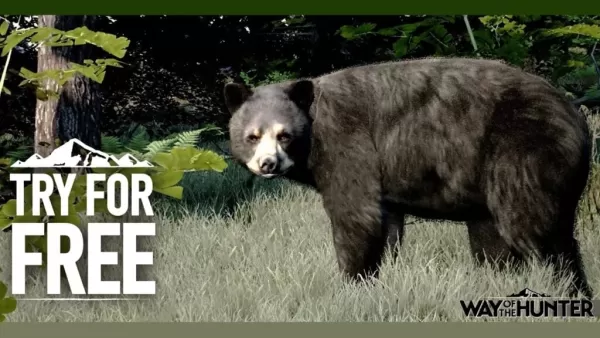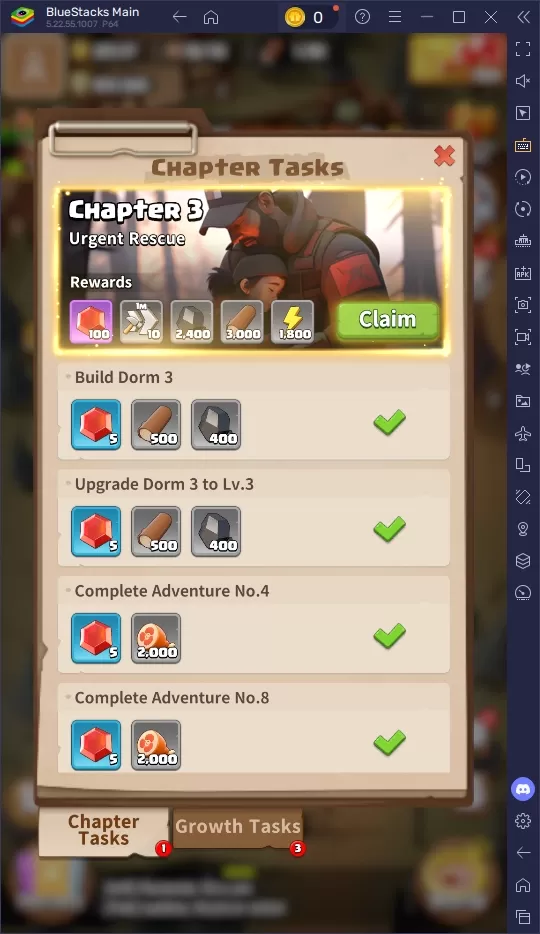In the world of modern gaming, options like DirectX 11 and DirectX 12 can be a bit bewildering, especially if you're not deeply tech-savvy. Take *Ready or Not*, for instance; it offers both options, each with its own set of advantages and considerations. DirectX 12 is newer and might promise better performance, but DirectX 11 has a reputation for greater stability. So, how do you decide which one to use?
DirectX 11 and DirectX 12, Explained
Think of DirectX 11 and DirectX 12 as translators between your computer and your games. They help your GPU render the visuals and scenes you see on screen.
DirectX 11, being the older of the two, is simpler for developers to implement. However, it doesn't fully tap into your CPU and GPU's potential, meaning it might not squeeze out the best performance from your system. Its widespread use stems from its ease and speed of implementation for developers.
DirectX 12, on the other hand, is the newer kid on the block. It's more efficient at using your CPU and GPU resources, giving developers more options for optimization. This can lead to better performance, but it's also more complex, requiring extra effort from developers to fully harness its capabilities.
Should You Use DirectX 11 or DirectX 12 for Ready or Not?
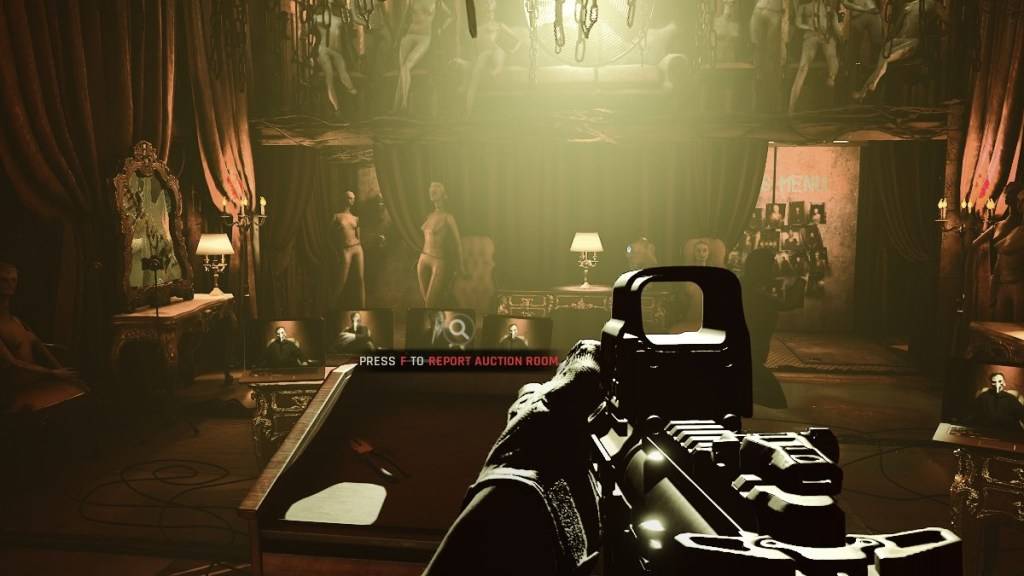 Screenshot via The Escapist
Screenshot via The Escapist
Your choice depends largely on your system's specs. If you're rocking a modern, high-end setup with a graphics card that supports DirectX 12 well, then DirectX 12 could be your best bet. It efficiently utilizes GPU and CPU resources, distributing the workload across different CPU cores for better overall performance. This means you could enjoy higher frame rates, smoother gameplay, and even enhanced graphics. And who knows, better frames might just help you survive longer in the game.
However, DirectX 12 isn't ideal for older systems. It can actually cause more problems than it solves on outdated hardware. If your PC is on the older side, sticking with DirectX 11 is the safer choice. While it may not offer the same performance boosts as DirectX 12, it's more stable on older systems.
In summary, if you have a modern system, DirectX 12 is the way to go for better performance. If you're working with an older setup, DirectX 11 will provide a more stable gaming experience.
Related: All Soft Objectives in Ready or Not, Listed
How To Set Your Rendering Mode in Ready or Not
Choosing your Rendering Mode (DX11 or DX12) in *Ready or Not* is straightforward. When you launch the game on Steam, you'll be prompted to select your preferred rendering mode. If you have a newer PC, go for DX12. For older PCs, stick with DX11.
If you don't see this prompt, here's how to fix it:
- In your Steam Library, right-click on *Ready Or Not* and select Properties.
- A new window will appear. Click on the General tab, and then the Launch Options drop-down menu.
- From that drop-down menu, select your desired Rendering Mode.
And that's how you decide whether to use DX11 or DX12 for *Ready or Not*.
Ready or Not is available now for PC.